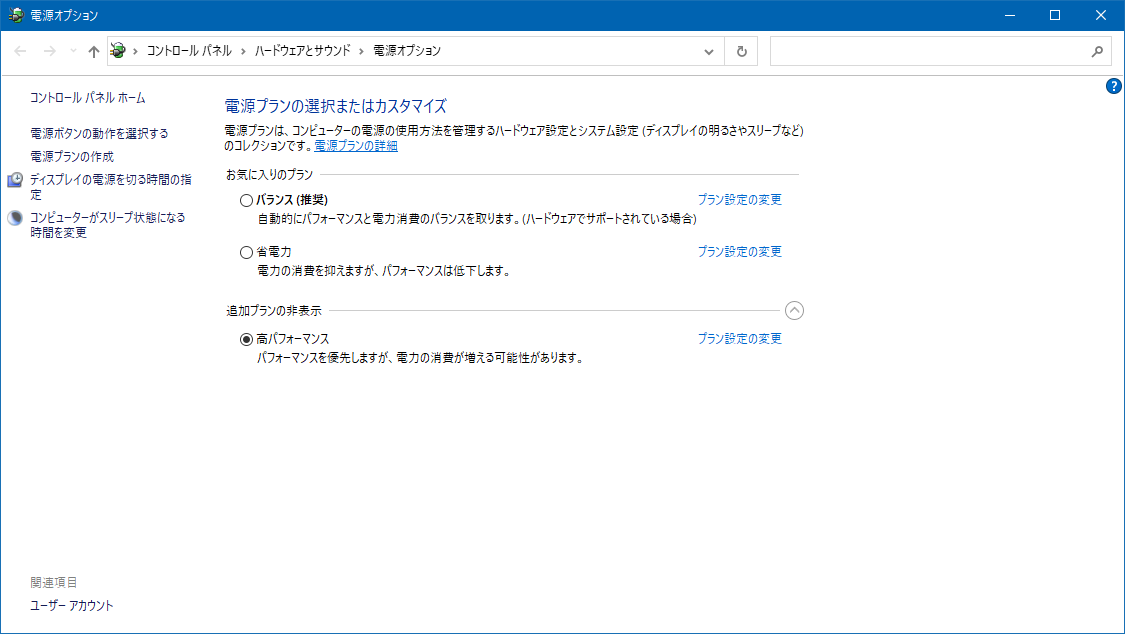FAQ/ I want to speed up flood analysis¶
I want to make the analysis speed of DioVISTA/Flood even faster.
For example, if you use a high-performance PC, will it be faster?
I have many cases, such as 1000 cases, and I want to reduce the calculation time.
response¶
Here are some recommendations for PCs running DioVISTA:
- Use a high-performance CPU
- Use a fast SSD
- Do not write the calculation results directly to the NAS
- Set [High Performance]the Windows power to
Use a high-performance CPU¶
DioVISTA/Flood performs parallel processing using the multi-core of the CPU. A high number of clocks and a higher number of cores in a CPU will improve the calculation speed.
As far as we are sure, up to 12 cores will be accelerated in proportion to the number of cores. Ideally, doubling the number of clocks would be twice as fast, and doubling the number of cores would result in double speed. However, it is difficult to obtain one with twice the number of clocks, so I think that doubling the number of cores will be an option.
In addition, we use Intel CPUs to optimize and verify performance during development, so we recommend Intel CPUs.
Use a fast SSD¶
DioVISTA/Flood writes the calculation results to storage. If the calculation speed is fast and the log storage interval is short, the effect of storage write speed is noticeable.
We have confirmed that there are cases where the calculation time is twice as fast with SSDs as HDD. (It is said that the write speed of the internal SSD is 450 MB/s, and the internal HDD is about 100 MB/s.)
Do not write the calculation results directly to the NAS¶
Compared to SSDs for local storage, NAS is considered to take about 8 times more write time. (It is said that the write speed of the internal SSD is 450 MB/s, the internal HDD is 100 MB/s, and the NAS is about 60 MB/s.)
In addition, the speed of the NAS decreases when the network is congested.
When we process tens ~ hundreds of cases in parallel with more than a dozen PCs, we devise ways to prevent the concentration of writing to the NAS. Specifically, each PC writes to its own local storage when the simulation is executed, and is transferred to the NAS after each simulation of one case. In addition, the NAS is programmed to control so that two or more PCs do not write at the same time.
Set [High Performance]the Windows power to¶
Set the Windows power setting [High Performance] to .
In servers using Intel Xeonx E3-1281 v3 (3.70GHz) 4 cores and 8 threads, we have confirmed cases where the power saving mode was the default value, and when this was changed to high performance, it was more than twice as fast (10 minutes → 3~4 minutes).