Project/ Embankment¶
Main applications¶
-
You can specify a breakdown condition for an embankment to simulate a levee break.
-
Create an infinite wall as an embankment and set it if you want to dam water or prevent flooding.
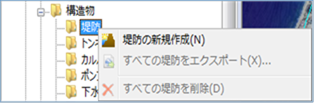 Figure: Embankment
Figure: Embankment
Table: Embankment context menu items and functions
| Context menu items | function |
|---|---|
| Create a new levee | Create a new levee. |
| Export all levees | Export levee data in KMZ format. |
| Remove all levees | Remove all embankments. |
Create a new levee¶
-
Specify the section on the map where you want to create the levee with a mouse click.
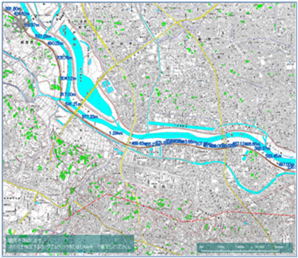
Figure: Creating a new embankment (section designation) -
To revert to the previous state, right-click or[BackSpace] press the key.
-
To cancel the creation,[Esc] press the key.
-
Confirm with double click or enter.
-
Set the conditions related to the levee on the properties screen.
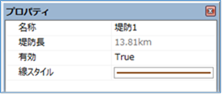
Figure: Properties screen for creating a new leveeTable: New levee property names and settings
Property Name What to set name Enter a name of your choice. Embankment length Displays the length of the embankment specified on the map. valid Enable/disable settings.
The initial value is True.
True: Enabled:
False: DisabledLine Style Specify the line style (line type/line width/line color) to be displayed on the map.
The initial values are as follows:
Linetype:
Solid Line Width: 2px Linecolor:
RGB (128,64,0)
Export all levees¶
-
When you select a menu, the Save As dialog appears.
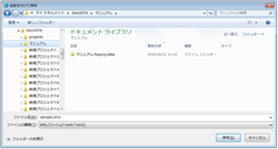
Figure: Export all levees -
Specify any output destination [preservation] and click the button to output the embankment data in KMZ format.
Remove all levees¶
When you select the menu, a confirmation message appears. [Yes] Click the button to delete all levee data.
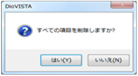 Figure: Remove all levees
Figure: Remove all levees