Legend / Additions and Edits¶
Add or edit legend data.
-
Click in the legend panel for which you want to add or edit
 .
. The legend menu you are currently setting is displayed. [establishment] Select
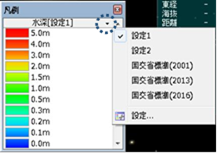
Figure: Legend menu display and settings. -
[Edit the legend] Displays a dialog.
-
To add a new one,[Create new] select the button.
-
In the Pattern Settings dialog, enter the settings and[OK] select the button.
設定内容については、凡例/ 追加・編集/ パターンの設定ダイアログを参照ください。
-
Set the values in the Edit Legend dialog.
For details of the settings, refer to Legend / Add/Edit / Edit Legend dialog.
-
-
If you want to add based on the legend you are currently viewing,[copy] select the button.
-
Edit the values in the legend edit dialog.
[変更] ボタンを選択すると、パターンの編集ができます。
設定内容については、凡例/ 追加・編集/ 凡例の編集ダイアログ、凡例/ 追加・編集/ パターンの設定ダイアログをご参照ください。
-
-
If you are creating a new one by importing,[copy] choose the button.
-
In the Open dialog, select the legend file (*.legend) and[open] choose the button.
インポートファイルの表示例は、インポートファイル(テキストエディタで表示例)をご参照ください。
-
Edit the values in the legend edit dialog.
[change] Select the button to edit the pattern.
For details of the settings, refer to Legend/Add/Edit/Edit Legend dialog and Legend/Add/Edit/Pattern settings dialog.
-
-
To edit the values or colors in the legend, double-click the setting value, select it, and [edit] then choose the button.
-
Edit Legend Dialog¶
 Figure: Edit legend dialog
Figure: Edit legend dialog
Table: Edit legend dialog items and descriptions
| item | explanation |
|---|---|
| tab | Select to display the legend information that has been set. |
| Pattern Information | Displays the configured pattern information. |
| Create new | Select to create a new legend. When selected, the pattern settings dialog is displayed. |
| copy | Select to base the current legend on the legend you are viewing. When selected, the new tab retains the original settings. |
| change | Select to change the pattern information. When selected, the pattern settings dialog is displayed. |
| deletion | Select to delete the currently displayed legend. A confirmation message will appear, and [Yes] you can delete the legend by selecting . |
| import | Select to modify the exported content externally and import it. Select to add legend information to the new tab. |
| export | Select to edit in any destination. |
| Setting value | Displays the colors, values, and legend strings set in the list. Double-click to display the item settings dialog. |
| addition | Add to the installation value. When selected, the Edit Item dialog is displayed. |
| edit | Edit the setting value. When you select the installation value list while it is selected, the edit item dialog is displayed. |
| deletion | Deletes the value of the setting. When you select the installation value list while it is selected, the edit item dialog is displayed. |
Pattern Settings Dialog¶
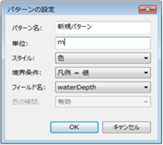 Figure: Pattern Settings dialog
Figure: Pattern Settings dialog
Table: Pattern Settings dialog items and descriptions
| item | explanation |
|---|---|
| Pattern Name | Enter a name for the legend. |
| unit | Enter the units that you want to appear in the legend description. |
| style | "Color" is fixed. |
| Boundary conditions | Set the judgment conditions. The default value is "Legend = Value". |
| Field Name | The field names for each legend are set. |
| Color interpolation | Sets the color interpolation display. The default value is Enabled. |
Item Settings Dialog¶
 Figure: Item settings dialog
Figure: Item settings dialog
Table: Item settings dialog items and descriptions
| item | explanation |
|---|---|
| value | Set the threshold. |
| Legend string | Enter the string that you want to appear in the legend description. |
| color | Select the color and transparency from the color palette. |
Import file (example displayed in a text editor)¶
 Figure: Import file
Figure: Import file