Project/ Disaster Prevention Dam/ Data¶
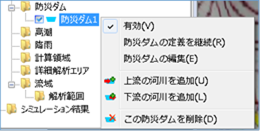 Figure: Disaster prevention dam data
Figure: Disaster prevention dam data
Table: Context menu items and functions of disaster prevention dam data
| Context menu items | function |
|---|---|
| valid | Enable/disable disaster prevention dam data. |
| Continuing to define disaster prevention dams | Continue to create definitions for disaster prevention dams. |
| Editing Disaster Prevention Dams | Edit the disaster dam. |
| Add upstream rivers | Define connections with upstream rivers. |
| Add downstream rivers | Define connections with downstream rivers. |
| Delete this disaster dam | Delete the disaster prevention dam data. |
valid¶
Enable/Disable. If enabled, a check is displayed.
Continuing to define disaster prevention dams¶
It is created from the continuation of the final point of the disaster prevention dam that was created.
For operation methods, please refer to Project / Disaster Prevention Dam / Creating a new Disaster Prevention Dam, Tutorials / Condition Setting Individual Operation / Disaster Prevention Dam.
Editing Disaster Prevention Dams¶
-
When you select a menu, vertices are displayed.
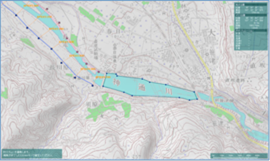
Figure: Editing a disaster dam (vertex display)Table: Disaster dam edits and operations
Editing operation migration Select a vertex and move it with mouse drag. addition Click on the line to add a vertex. deletion [Ctrl] Hold down the key and click a vertex to delete the vertex. -
To revert to the previous state, [Revert] select Edit menu .
-
To cancel editing,[Esc] press the key.
-
[Enter] Press the key to confirm your edits.
Add upstream rivers¶
-
When you select the menu, you can select the right-left bank line of the upstream river. Click the right-left bank line that you want to connect.
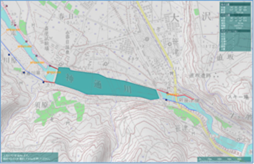
Figure: Selecting the right and left bank lines to connect upstream -
[Enter] Press the key to confirm. A connection with the upstream end of the river is added.

Figure: Connection with the upstream end of a riverTable: Context menu items and functions for connections with the upstream end of rivers
Context menu items function valid Enable/disable upstream river connection data. Change the connected river Change the connection destination of the upstream river. Disconnect from this river Removes an upstream river connection.
Add downstream rivers¶
-
When you select the menu, you can select the right-left bank line of the downstream river. Click the right-left bank line that you want to connect.
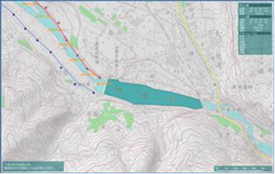 Figure: Select the right-left bank line of a downstream river.
Figure: Select the right-left bank line of a downstream river. -
[Enter] Press the key to confirm. A connection with the downstream end of the river is added.
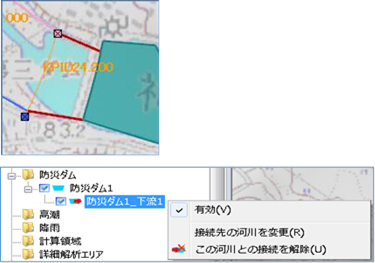 Figure: Connection with the downstream end of a river
Figure: Connection with the downstream end of a riverTable: Context menu items and functions for connections with downstream ends of rivers
Context menu items function valid Enables or disables downstream river connection data. Change the connected river Change the connection destination of the downstream river. Disconnect from this river Remove the downstream river connection.
Delete this disaster dam¶
When you select the menu, a confirmation message appears. [Yes] Click the button to delete this disaster prevention dam data.