Project/ Water depth¶
Main applications¶
- Brings the mesh on the specified line to the specified depth.
- It is suitable for estimating the surrounding inundation situation from the inundation depth at each point obtained with a one-coin sensor.
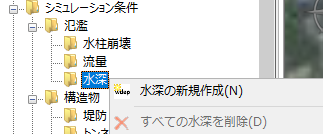 Figure: Water depth
Figure: Water depth
Table: Depth context menu items and functions
| Context menu items | function |
|---|---|
| Create a new depth | Create a new depth. |
| Remove all depths | Remove all water depths. |
Create a new depth¶
-
Specify the section on the map to output the water depth with a mouse click.
Specify the interval with a line.
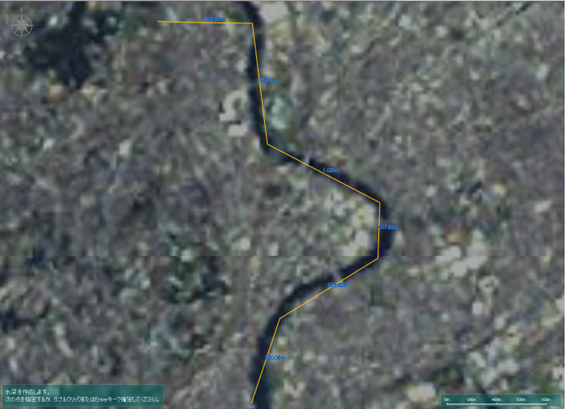
Figure: Creating a new depth -
To revert to the previous state, right-click or[BackSpace] press the key.
-
To cancel the creation,[Esc] press the key.
-
Confirm with double click or enter.
-
Set the water depth conditions on the Properties screen.
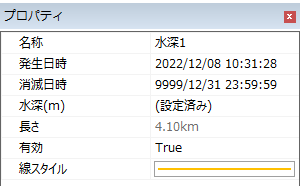
Figure: Properties screen for water depth conditions.Table: Property names and settings for depth conditions
| Property Name | What to set |
|---|---|
| name | Enter a name of your choice. |
| Date and time of occurrence | Specify the date and time when the depth begins. The initial value is the date and time of the project. |
| Date and time of extinction | Specify the date and time when the depth disappears. The default value is "9999/12/31 23:59:59". |
| Water depth (m) | Set the water depth for time(s) change on the water depth setting screen. |
| length | Displays the length of the specified section on the map. |
| valid | Enable/disable settings. The initial value is True. True: Enabled: False: Disabled |
| Line Style | Specify the line style (line type/line width/line color) to be displayed on the map. The initial values are as follows: Linetype: Solid Line Width: 2px Line Color: Orange |
Remove all depths¶
When you select the menu, a confirmation message appears.
[Yes] Click the button to delete all depth data.
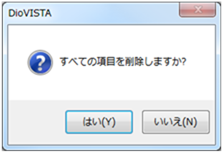 Figure: Remove all depths
Figure: Remove all depths
Last update:
2023-03-20