Project/ Detailed Analysis Area/ Data¶
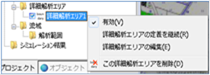 Figure: Detailed analysis area data
Figure: Detailed analysis area data
Table: Context menu items and functions for detailed analysis area data
| Context menu items | function |
|---|---|
| valid | Set the enable/disable of detailed analysis area data. |
| Continue to define the detailed analysis area | Continue to create definitions for detailed analysis areas. |
| Editing the Detailed Analysis Area | Edit the detailed analysis area. |
| Delete this detailed analysis area | Delete the detailed analysis area data. |
valid¶
Enable/Disable. If enabled, a check is displayed.
Continue to define the detailed analysis area¶
Create from the continuation of the last point of the created detailed analysis area line.
For operation methods, please refer to Project / Detailed Analysis Area / Create New Detailed Analysis Area, Tutorial/ Condition Setting Individual Operation / Detailed Analysis Area.
Editing the Detailed Analysis Area¶
-
When you select a menu, vertices are displayed.

Figure: Editing the detailed analysis areaTable: Edits and operations in the detailed analysis area
Editing operation migration Select a vertex and move it with mouse drag. addition Click on the line to add a vertex. deletion [Ctrl] Hold down the key and click a vertex to delete the vertex. -
To revert to the previous state, [Revert] select Edit menu .
-
To cancel editing,[Esc] press the key.
-
[Enter] Press the key to confirm your edits.
Delete this detailed analysis area¶
When you select the menu, a confirmation message appears. [Yes] Click the button to delete this detailed analysis area data.
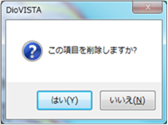 Figure: Delete this detailed analysis area
Figure: Delete this detailed analysis area