Project/ Watershed/ Analysis Range/ Data¶
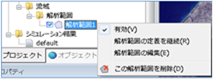 Figure: Analysis area data
Figure: Analysis area data
Table: Context menu items and functions for analysis area data
| Context menu items | function |
|---|---|
| valid | Enables or disables the analysis extent data. |
| Continue to define the analysis area | Continue to create definitions for the analysis extent area. |
| Edit the analysis area | Edit the analysis extent area. |
| Delete this analysis area | Delete the analysis area data. |
valid¶
Enable/Disable. If enabled, a check is displayed.
Continue to define the analysis area¶
Create from the continuation of the last point of the created analysis range line.
For operation methods, refer to Project / Watershed / Analysis Scope / Create a new analysis range, Tutorial/ Condition setting Individual operation / Watershed / Analysis range.
Edit the analysis area¶
-
When you select a menu, vertices are displayed.

Figure: Editing the analysis areaTable: Editing and working with analysis areas
Editing operation migration Select a vertex and move it with mouse drag. addition Click on the line to add a vertex. deletion [Ctrl] Hold down the key and click a vertex to delete the vertex. -
To revert to the previous state, [Revert] select Edit menu .
-
To cancel editing,[Esc] press the key.
-
[Enter] Press the key to confirm your edits.
Delete this analysis area¶
When you select the menu, a confirmation message appears. [Yes] Click the button to delete this analysis area data.
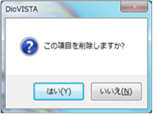 Figure: Delete this analysis area
Figure: Delete this analysis area