Project/ Embankment/ Data¶
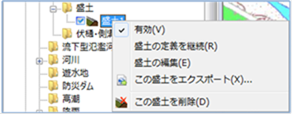 Figure: Embankment data
Figure: Embankment data
Table: Fill data context menu items and functions
| Context menu items | function |
|---|---|
| valid | Enables or disables fill data. |
| Continue to define embankments | Continue to create fill data definitions. |
| Editing embankments | Edit the fill data. |
| Export this embankment | Export the fill data in KMZ format. |
| Delete this embankment | Delete the fill data. |
valid¶
Enable/Disable. If enabled, a check is displayed.
Continue to define embankments¶
Create from the continuation of the last point of the created embankment line.
For details on how to do this, refer to Project/Embankment/Creating a new embankment.
Editing embankments¶
-
When you select a menu, vertices are displayed.

Figure: Editing an embankmentTable: Embankment edits and operations
Editing operation migration Select a vertex and move it with mouse drag. addition Click on the line to add a vertex. deletion [Ctrl] Hold down the key and click a vertex to delete the vertex. -
To revert to the previous state, [Revert] select Edit menu .
-
To cancel editing,[Esc] press the key.
-
[Enter] Press the key to confirm your edits.
Export this embankment¶
-
When you select a menu,[Save As] a dialog appears.
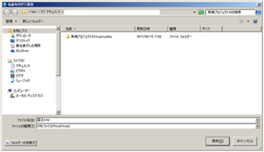
Figure: Export this embankment -
If you specify an arbitrary output destination [preservation] and click the button, the embankment data will be output in KMZ format.
Delete this embankment¶
When you select the menu, a confirmation message appears. [Yes] Click the button to delete this fill data.
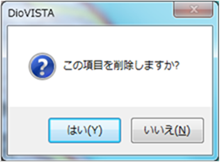 Figure: Delete this embankment
Figure: Delete this embankment