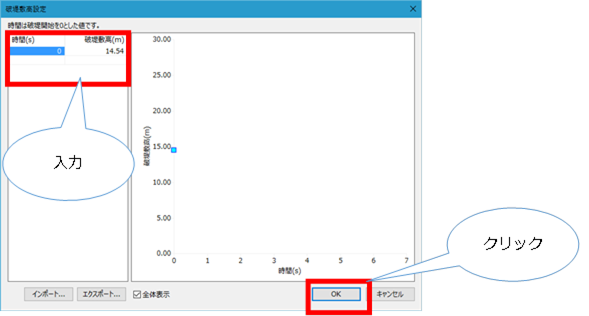Condition setting Individual operation / River / Break location¶
Create a break¶
-
Select the river for which you want to specify the breakpoint from > in the project menu list of DioVISTA [Simulation conditions] [rivers] and right-click.
-
[Create new] Click > [Create a new broken levee] .
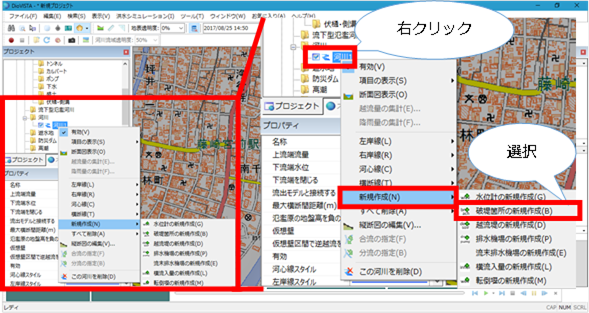
-
The map will be in right-left bank line selection mode. Click the designated location on the right and left bank line to specify the location of the break. The × appears at the specified location.
- If there are multiple locations, create a new one as separate levee location data.
-
When the position is confirmed [Enter] , press the key to confirm. Levee location data is created under the river data.
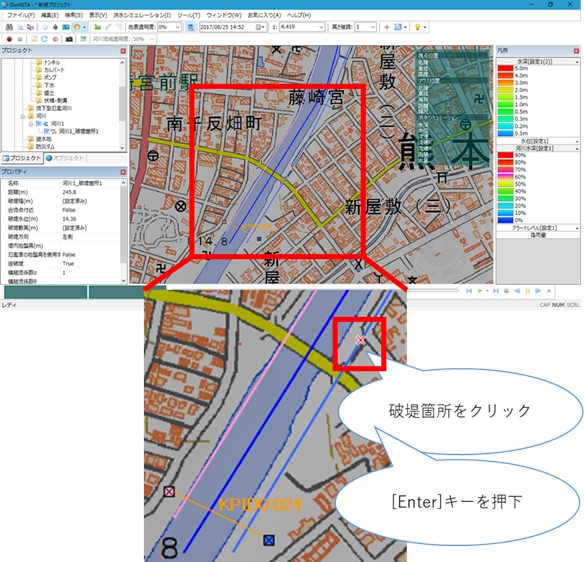
-
Set the settings related to the break location on the property screen.
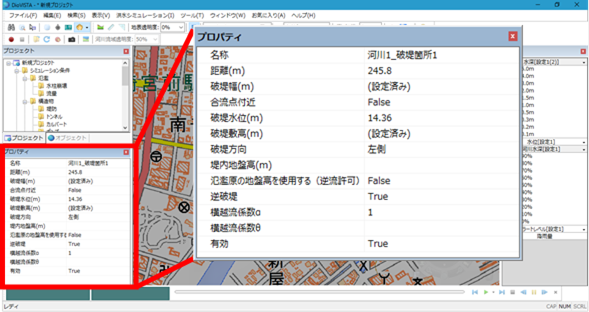
Set the levee width¶
-
Select the breakable part for which you want to set the levee width from > in the project menu list of DioVISTA [Simulation conditions] and [rivers] click it.
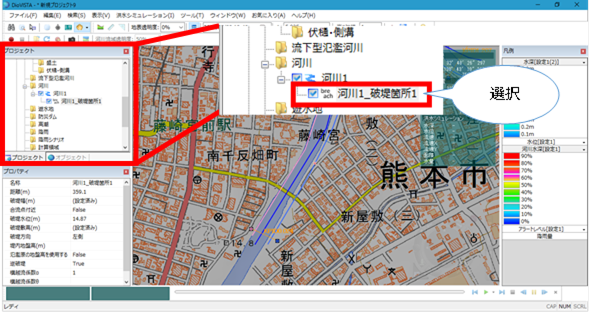
-
Click under Breaking Width (m) of the property [...] .
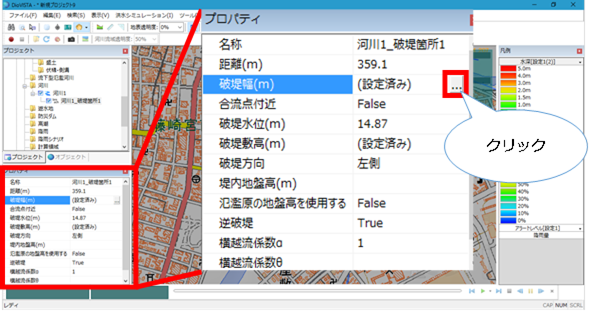
-
The levee width setting screen appears.
-
Enter the time (s) and the breach width (m).
-
When you are finished [OK] , click .
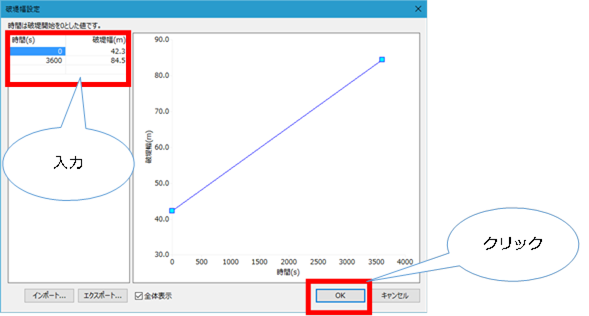
Set the levee height¶
-
Select the breakable location for which you want to set the levee height from > in the DioVISTA project menu list [Simulation conditions] [rivers] , and click it.
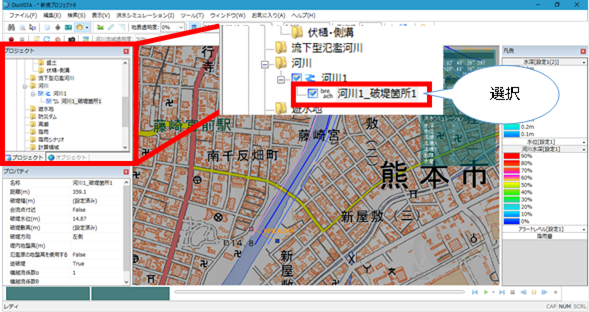
-
Click under Breaking Height (m) of the property [...] .
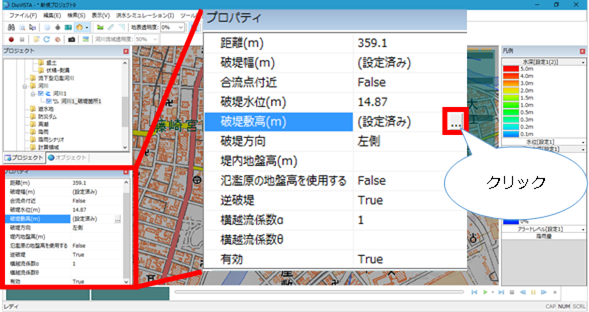
-
The levee width setting screen appears.
-
Enter the time (s) and the levee height (m).
-
When you are finished [OK] , click .