Condition setting Common operations/ Editing¶
Move a vertex¶
- Target: Water column collapse / flow rate / embankment / sewage / embankment / (gutter / gutter / downward flood river / river / drainage basin / disaster prevention dam / storm surge / rainfall / detailed analysis area / analysis range) tunnel / culvert / pump /
*Not eligible: Rainfall Scenario/Calculation Area
-
Select the data of the simulation condition you want to edit from in the project menu list of DioVISTA [Simulation conditions] and right-click.
-
[ Editing a Simulation] Click.
* Simulations contains the name of each simulation.
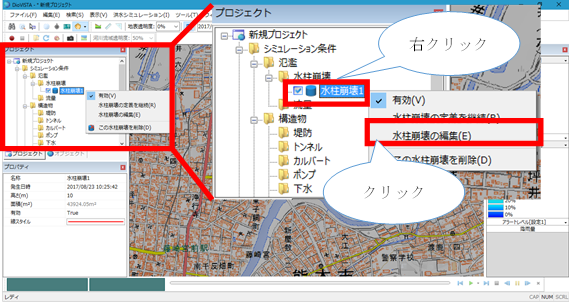
-
When selected, vertices are displayed.
-
Select a vertex and move it with mouse drag.
-
To revert to the previous state, [Revert] select Edit menu .
-
To cancel editing,[Esc] press the key.
-
[Enter] Press the key to confirm your edits.

Add a vertex¶
* Target: Water column collapse / flow rate / embankment / sewage / embankment / (gutter / gutter / downstream flood river / river / drainage basin / disaster prevention dam / storm surge / rainfall / detailed analysis area / analysis range)
* Not eligible: Tunnel/Calvert/Pump/Rainfall Scenario/Calculation Area
-
Select the data of the simulation condition you want to edit from in the project menu list of DioVISTA [Simulation conditions] and right-click.
-
[ Editing a Simulation] Click.
* Simulations contains the name of each simulation.
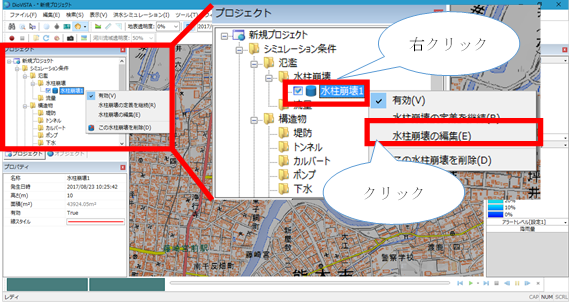
-
When selected, vertices are displayed.
-
Click on the line to add a vertex.
- To revert to the previous state, [Revert] select Edit menu .
-
To cancel editing,[Esc] press the key.
-
[Enter] Press the key to confirm your edits.

Delete a vertex¶
* Target: Water column collapse / flow rate / embankment / sewage / embankment / (gutter / gutter / downstream flood river / river / drainage basin / disaster prevention dam / storm surge / rainfall / detailed analysis area / analysis range)
* Not eligible: Tunnel/Calvert/Pump/Rainfall Scenario/Calculation Area
-
Select the data of the simulation condition you want to edit from in the project menu list of DioVISTA [Simulation conditions] and right-click.
-
[ Editing a Simulation] Click.
* Simulations contains the name of each simulation.
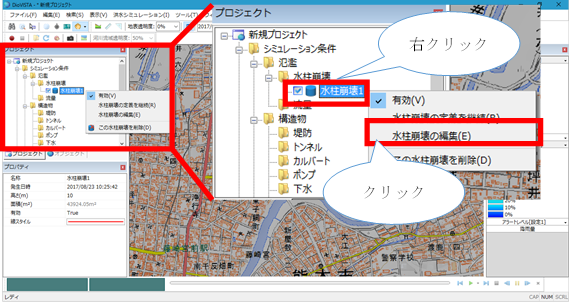
-
When selected, vertices are displayed.
-
[Ctrl] Hold down the key and click a vertex to delete the vertex.
- To revert to the previous state, [Revert] select Edit menu .
-
To cancel editing,[Esc] press the key.
-
[Enter] Press the key to confirm your edits.
