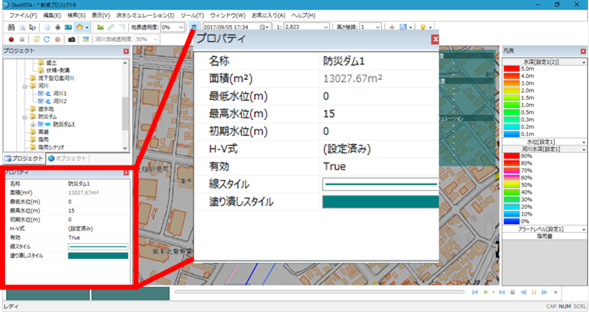Condition setting Individual operation / Disaster prevention dam¶
Create a new disaster prevention dam¶
Add upstream and downstream rivers¶
-
Upstream and downstream rivers must be created in advance. (Reference: Create a new river, set the left bank line, right bank line, or river center line, set a cross line, import river data, check and edit a cross-sectional map)
-
Select the disaster prevention dam to which you want to add upstream and downstream rivers from > in the project menu list of DioVISTA [Simulation conditions] and [Disaster Prevention Dam] right-click.
-
[Add upstream rivers] Click or [Add downstream rivers] .
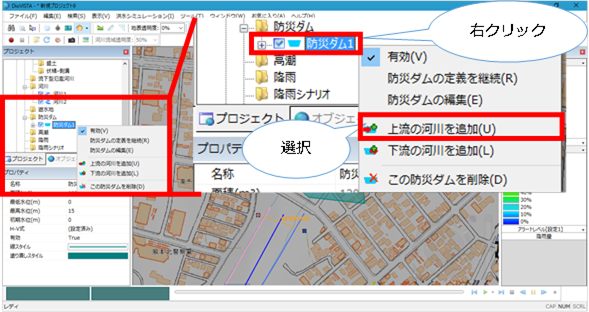
-
The right and left bank lines of rivers upstream (downstream) on the map are in selection mode. Click the right-left bank line that you want to connect.
-
When the position is confirmed [Enter] , press the key to confirm. Connection data with the upstream (downstream) end of the river is created.
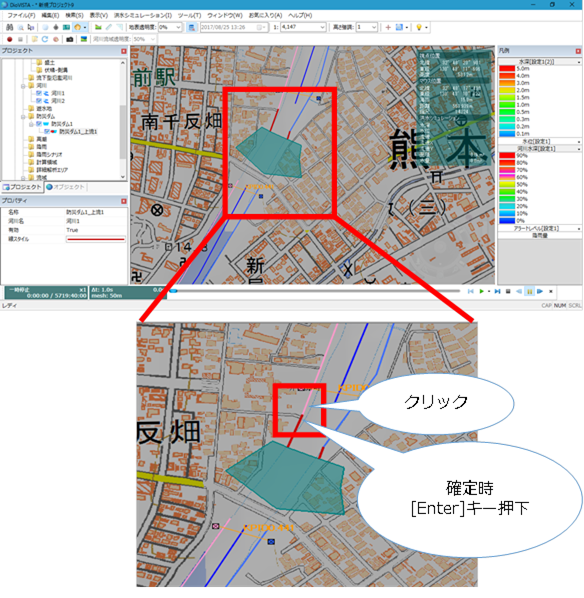
-
Set the settings for adding upstream and downstream rivers on the properties screen.
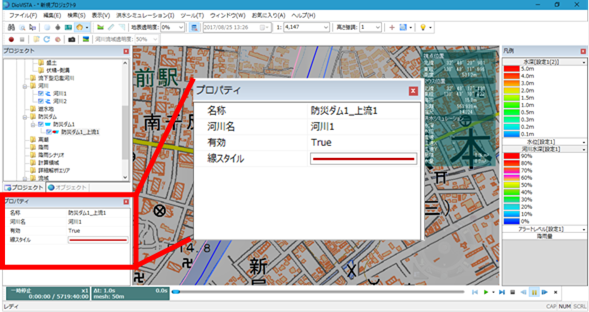
Set the H-V formula¶
-
Select the disaster prevention dam for which you want to specify the H-V formula from > in the project menu list of DioVISTA [Simulation conditions] and [Disaster Prevention Dam] click it.
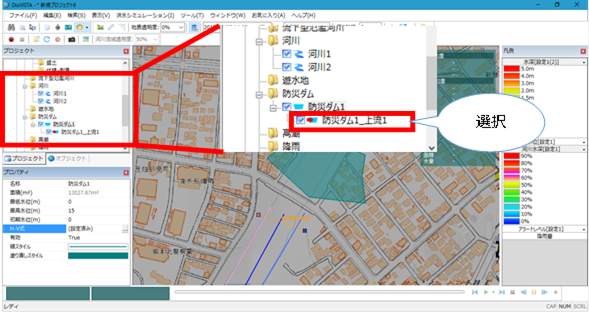
-
Click in the H-V equation [...] .
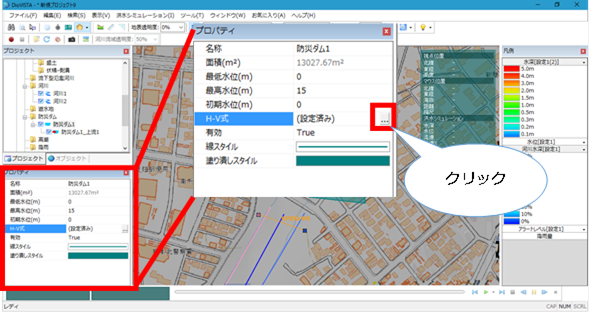
-
The H-V setting screen appears.
-
Enter the water level (m) and storage (m^3).
-
When you are finished [OK] , click .
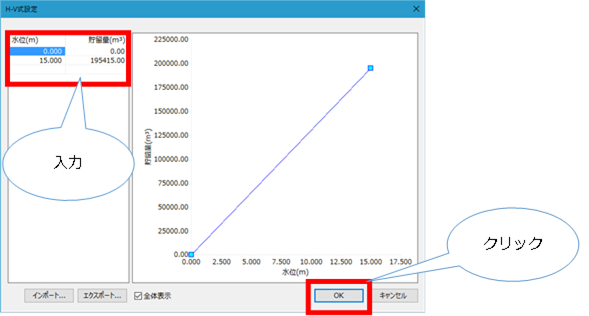
Make detailed settings for disaster prevention dams¶
-
Please make various settings in Properties.