Menu bar/ Favorites¶
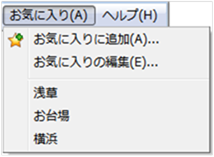 Figure: Favorites menu
Figure: Favorites menu
Table: Favorites menu items and functions
| Menu Items | function |
|---|---|
| Add to favorites | Favorites the displayed position. |
| Edit favorites | Make your favorite edits. |
| Favorite places | Go to Favorite Places. |
Add to favorites¶
Select the menu with the location to be added to favorites displayed on the map.
[Add to favorites] Enter a name in the dialog[OK] and click the button.
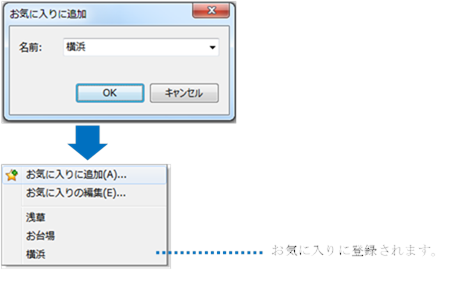 Figure: Add to favorites
Figure: Add to favorites
Edit favorites¶
When you select a menu,[Edit favorites] a dialog appears.
Edit each item and[OK] click the button.
 Figure: Edit favorite dialog
Figure: Edit favorite dialog
Table: Favorite edit dialog items and descriptions
| item | explanation |
|---|---|
| Favorites (tab) | Tab display of registered favorites. View the favorite tab you want to edit and edit the item. |
| name | Enter a name for your favorite. |
| latitude | Select North/South latitude and set the latitude. |
| longitude | Select East/West and set the longitude. |
| altitude | Sets the altitude of the display position. |
| direction | Sets the orientation of the display position. |
| slope | Sets the slope of the display position. |
| Map type | Select the map type (raster map, vector map) to display. |
| Terrain display | Select the terrain display mesh size to display the map three-dimensionally. |
| Use as the initial display position. | Check this to be the initial display position when DioVISTA starts. |
| Delete button | Click to delete. The favorite you are viewing is deleted. |
Favorite places¶
Select a favorite location from the menu.
The map displayed in the main window moves to the location marked as a favorite.
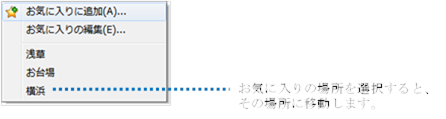 Figure: Select a favorite place
Figure: Select a favorite place
Last update:
2023-03-20