Screen configuration¶
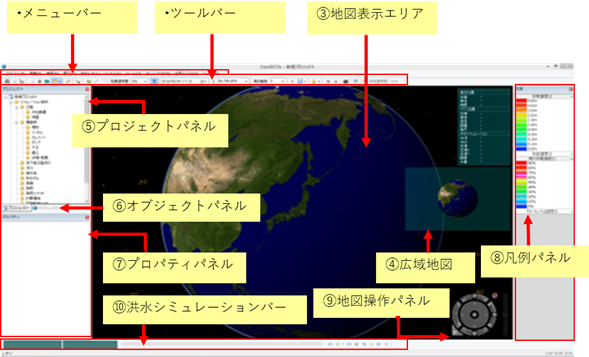 Figure: Screen configuration
Figure: Screen configuration
Table: Structure screen names and overviews
| name | summary | |
|---|---|---|
| 1 | menu bar | Displays the DioVISTA function menu. |
| 2 | toolbar | Displays some menus as buttons. |
| 3 | Map display area | This is the main screen that displays maps and objects. |
| 4 | Wide Area Map | Displays a wide area map. It is displayed from the perspective of the main screen. View menu reference |
| 5 | Project panel | Set the simulation conditions. |
| 6 | Object panel | Displays KML objects, Shapefiles, and LP data in the map area. |
| 7 | Properties panel | Describes the item selected in the display information selection panel and makes detailed settings. |
| 8 | legend | Displays the legend. |
| 9 | Map control panel | Interact with the map. |
| 10 | Flood Simulation Bar | Performs simulation anime behavior. |
Last update:
2023-03-20