Condition setting Individual operation / embankment¶
Create a new levee¶
Please refer to Flow Rate/Embankment/Sewage / Embankment/Creating a New Gutter/Gutter.
Export all levee data¶
-
Conditions: Embankment data must exist.
-
Select >[Simulation conditions]> from [Structures] project menu list of DioVISTA you want to export [dike] and right-click.
-
[Export all levees] Click.
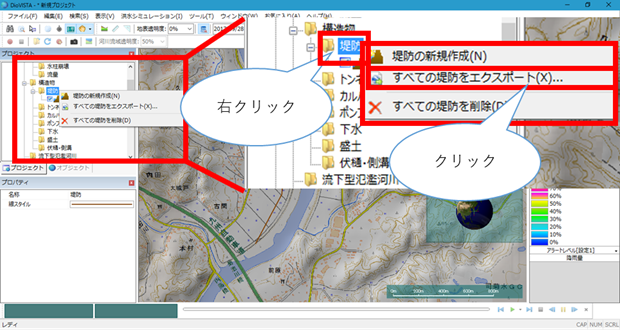
-
[Save As] A dialog will appear.
-
Set the file name and file type.
-
[preservation] button.
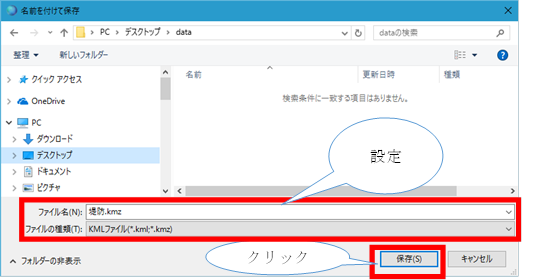
Export single levee data¶
-
Select the levee data you want to export from > > in the DioVISTA project menu list [Simulation conditions] [Structures] [dike] and right-click.
-
[Export this levee] Click.
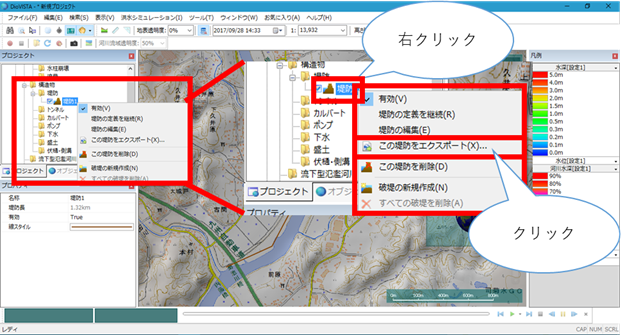
-
[Save As] A dialog will appear.
-
Set the file name and file type.
-
[preservation] button.
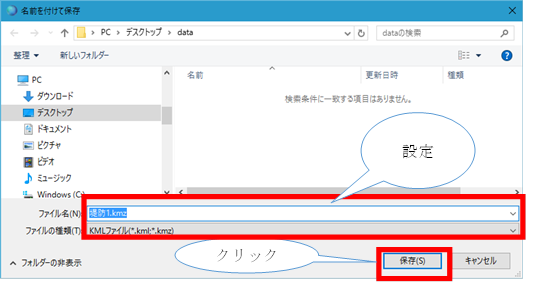
Configure advanced levee settings¶
-
Please make various settings in Properties.
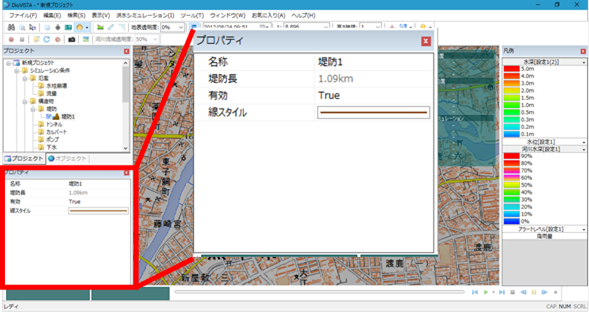
Create a new levee¶
-
Select the levee you want to break from >> in the DioVISTA project menu list [Simulation conditions] [Structures] [dike] and right-click.
-
[Creating a new levee] Click.
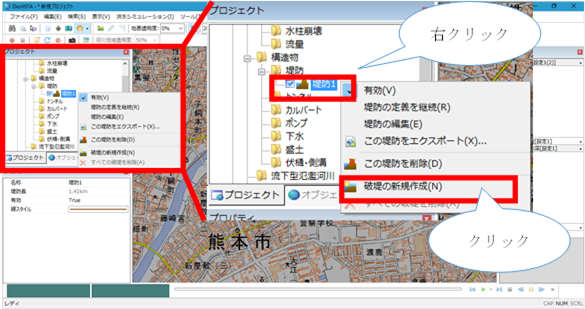
-
Specify the starting point of the levee on the map with a mouse click.
-
Specify the end point with a mouse click.
- To revert to the previous state, right-click or[BackSpace] press the key.
- To cancel the creation,[Esc] press the key.
-
Confirm with double click or enter.
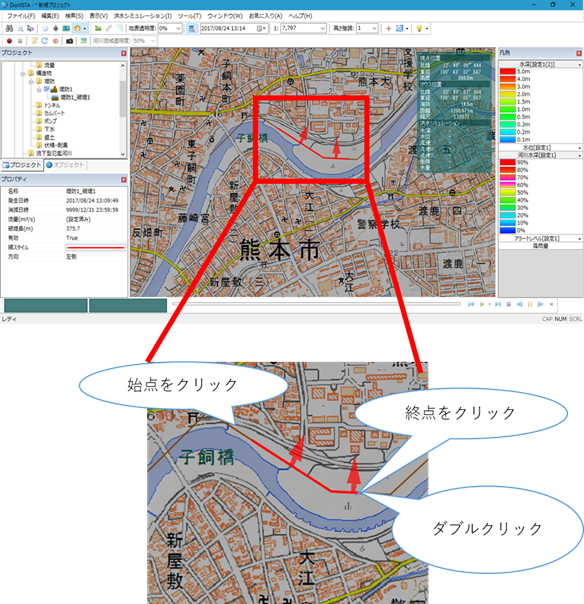
-
Set the conditions related to levees on the properties screen.
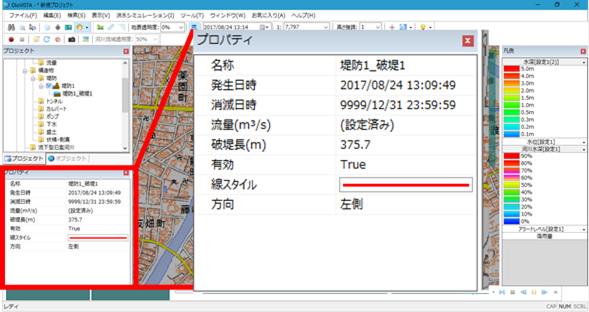
Set the breakdown flow/time series¶
-
Select the levee breakpoint for which you want to specify the breakage flow rate/time series [Simulation conditions] [Structures] [dike] from the levee breaches in >> of the DioVISTA project menu list, and click it.
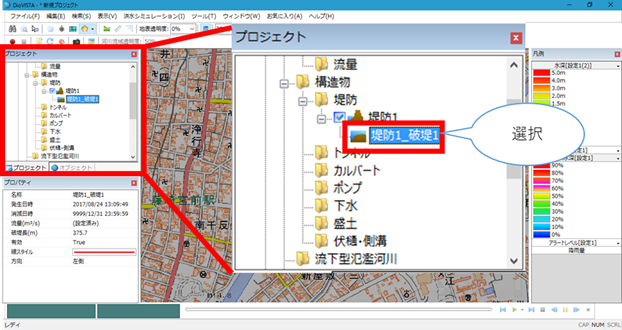
-
Click under Flow rate (m^3/s) in Properties [...] .
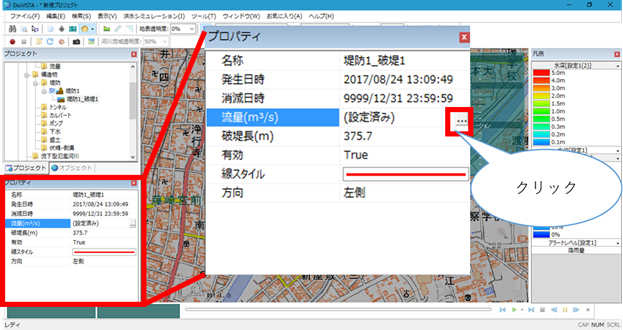
-
The settings screen appears.
-
Enter the time (s) and flow rate (m^3/s).
- By default, it is 100 (m^3/s).
-
When you are finished [OK] , click .
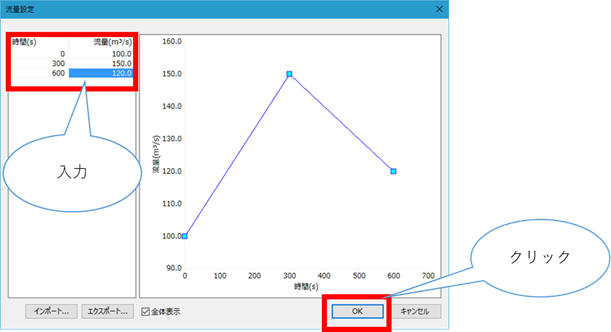
Make detailed settings for a breach¶
-
Please make various settings in Properties.
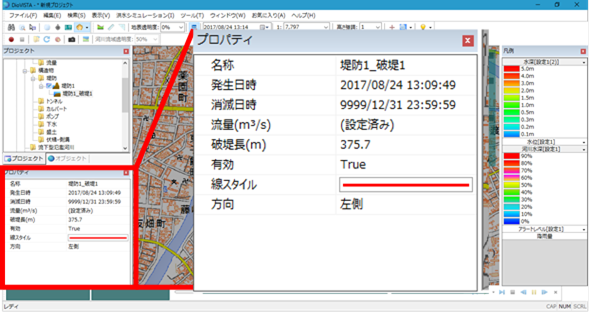
Edit a levee¶
-
Select the data of the simulation condition you want to edit from in the project menu list of DioVISTA [Simulation conditions] and right-click.
-
[Editing a Levee] Click.
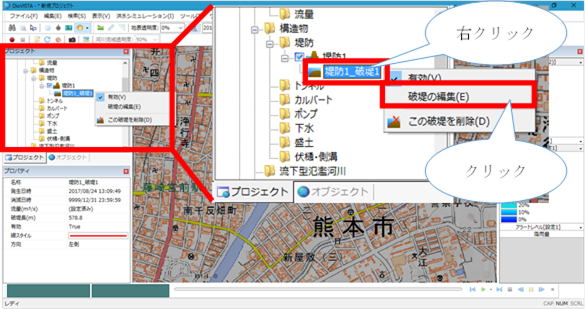
-
When selected, the start/end point (blue) and midpoint (red) are displayed.
-
To edit the location and width of the levee: Select the start and end points, and drag the mouse to move them.
To edit the breakdown location: Select the midpoint and drag the mouse to move it.
Note: To cancel editing,[Esc] press the key.
-
[Enter] Press the key to confirm your edits.
