Startup and Shutdown / Booting DioVISTA¶
Certified with a USB dongle¶
-
Connect the UBS dongle to your PC
The connection is complete when the dongle flashes continuously and lights up.
-
DioVISTA64.exeRun theDioVISTA64.exewill start DioVISTA.Executable files and settings folder structure
Folder name File Name DioVISTA\bin - dfsCalc64.exe
- dfsConv64.exe
- DioVISTA64.exe
- floodSim64.plg
- gisscnv64.dll
- gissgl64.dll
- gisskern64.dll
- gissui64.dll
- MgSims.dll
- Netcdf64.dll
- Std64.plgDioVISTA\conf - dfsCalc.res.xml
- dfsConv.res.xml
- DioVISTA.res.xml
- DioVISTA.xml
- DioVISTA-menu.xml
- floodSim.res.xml
- gissgl.res.xml
- gisskern.res.xml
- gissui.res.xml
- global.res.xml
- std.res.xmlWhen starting up for the first time and when the map data folder could not be browsed
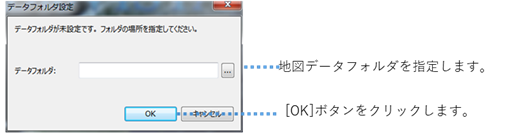
Figure: Specifying a map data folderThe data folder is not set. Specify the folder location.
地図データフォルダ
mapdataを指定し、OKボタンをクリックします。Map Folder Configuration
Folder name File Name mapdata dataset.ini mapdata\basemap mapdata\i25k mapdata\cyberjapan mapdata\layers MapData\Land Use Map On first startup and when the project folder could not be browsed
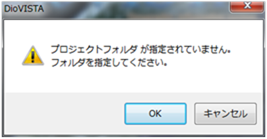
Figure: Map data folder error screenNo project folder is specified. Please specify a folder.
[OK] ボタンをクリックし、フォルダの設定ダイアログで、プロジェクトデータを保存する場所を指定します。
Web activation¶
-
DioVISTAW64.exeRun the .DioVISTA64W.exedisplays the user authentication screen. -
Enter your user name and password. [Sign in] Click.
When user authentication is performed, the two-factor authentication screen is displayed.
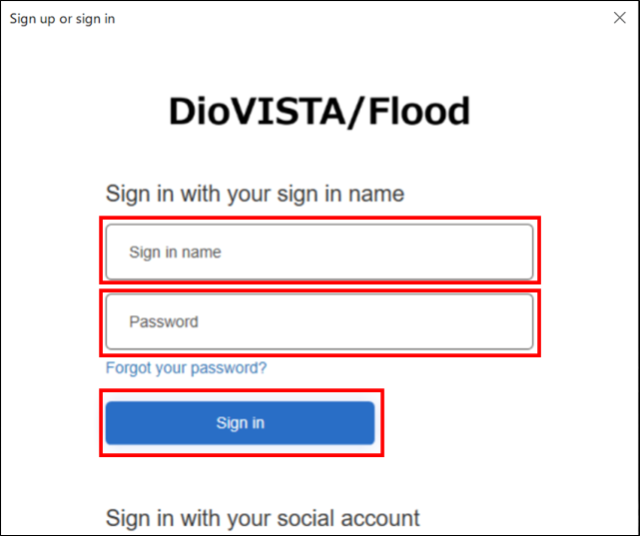
Figure: User authentication screen
-
Enter the verification code (6 digits).
-
Launch the Microsoft Authenticator app that you installed on your phone.
[DioVISTA/Flood MFA] The verification code (6 digits) is displayed.
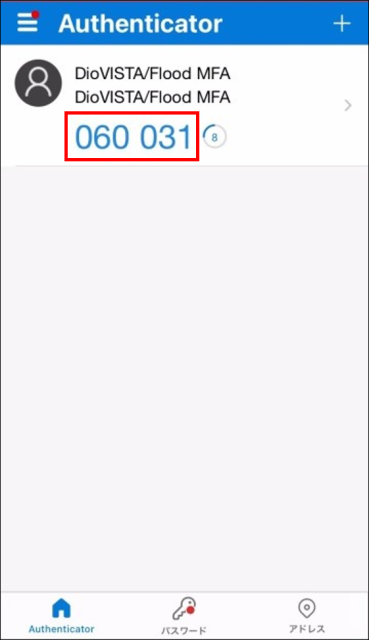
-
Enter this number in the input field on the two-factor authentication screen. [Continue] Click.
When two-factor authentication is performed, the activation screen is displayed.
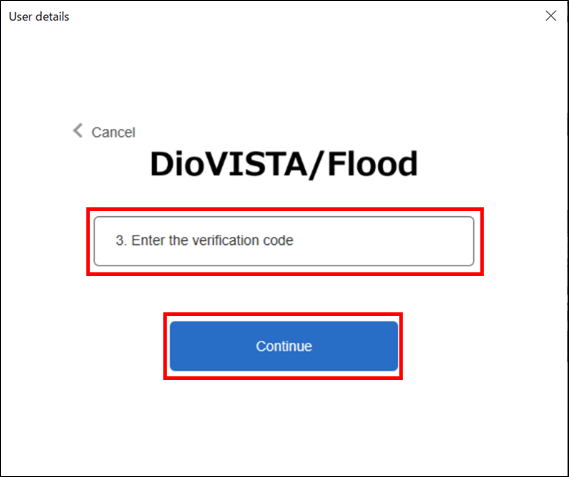
Figure: Two-factor authentication screen
-
-
Enter your license key. [authentication] Click.
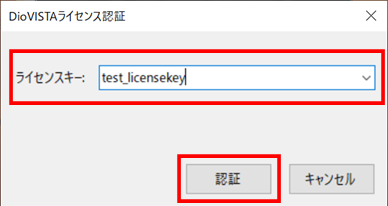
Figure: Activation screen
-
Once the license key is activated, DioVISTA will start.
Executable files and settings folder structure
Folder name File Name DioVISTA\bin - dfsCalc64.exe
- dfsConv64.exe
- dfsExtractLog64.exe
- DioVISTA64.exe
- DioVISTAMgr.exe
- DioVISTAMgr.exe.config
- DioVISTAMgrLib.DLL
- floodSim64.plg
- gisscnv64.dll
- gissgl64.dll
- gisskern64.dll
- gissui64.dll
- hdf5.dll
-hdf5_hl.dll
- IndexRange.dll
- jLIB.Core.DLL
- libcurl.dll
- MgSims.dll
- Microsoft.Bcl.AsyncInterfaces.DLL
- Microsoft.Bcl.HashCode.DLL
- Microsoft.Identity.Client.DLL
- Netcdf.dll
- Std64.plg
- System.Buffers.DLL
- System.Memory.DLL
- System.Numerics.Vectors.DLL
- System.Runtime.CompilerServices.Unsafe.DLL
- System.Security.Cryptography.ProtectedData.dll
- System.Text.Encodings.Web.DLL
- System.Text.Json.DLL
- System.Threading.Tasks.Extensions.DLL
- System.ValueTuple.DLL
- UpdateMaxAll64.exe
- WebLicenseLib.DLL
- zlib1.dllDioVISTA\conf - dfsCalc.res.xml
- dfsConv.res.xml
- dfsExtractLog.res.xml
- DioVISTA.res.xml
- DioVISTA.xml
- DioVISTA-menu.xml
- floodSim.res.xml
- floodSim.xml
- gissgl.res.xml
- gisskern.res.xml
- gissui.res.xml
- global.res.xml
- std.res.xml
- UpdateMaxAll.res.xmlWhen starting up for the first time and when the map data folder could not be browsed
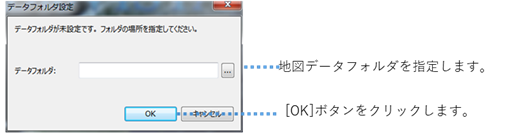
Figure: Specifying a map data folderThe data folder is not set. Specify the folder location.
地図データフォルダ
mapdataを指定し、OKボタンをクリックします。Map Folder Configuration
Folder name File Name mapdata dataset.ini mapdata\basemap mapdata\i25k mapdata\cyberjapan mapdata\layers MapData\Land Use Map On first startup and when the project folder could not be browsed
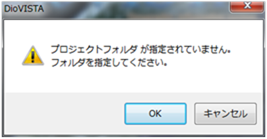
Figure: Map data folder error screenNo project folder is specified. Please specify a folder.
[OK] ボタンをクリックし、フォルダの設定ダイアログで、プロジェクトデータを保存する場所を指定します。