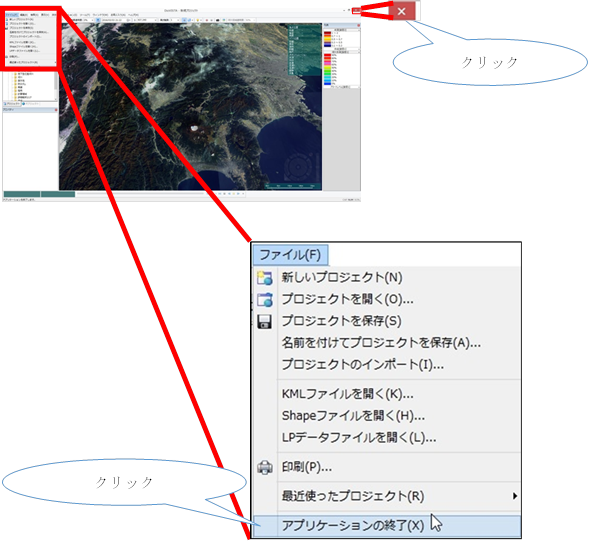Tutorials/ Startup and Termination¶
Start DioVISTA¶
Call DioVISTA from the start menu.
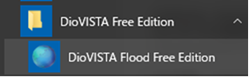
When starting from an executable file
-
Click Executable
DioVISTA\bin\DioVISTA64.exe.
However, for the retail version, the executable fileDioVISTA64.exeis .
For trial versions, the executable fileDioVISTA64f.exeis .
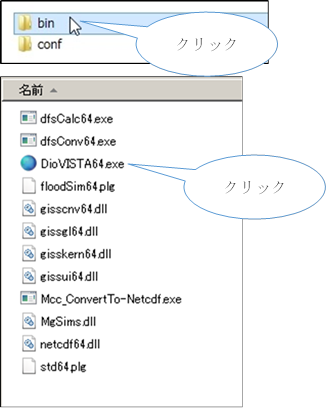
-
DioVISTA will start and display a splash window.

??? + note "When selecting a map data folder" When starting DioVISTA for the first time,[Data Folder Settings] a dialog may appear with the following message: > The data folder is not set. Specify the folder location.
1 2 3 4 5 6 7 8 9 10 11 12 13 | |
??? + note "When selecting a project folder"
When starting DioVISTA for the first time,[DioVISTA] a dialog may appear with the following message:
> No project folder is specified. Please specify a folder.
1 2 3 4 5 6 7 8 9 | |
Quit DioVISTA¶
Select > [file]from the DioVISTA menu [Application Termination] .
Alternatively, click the button in the upper right corner of the screen  .
.
If the project has not been saved, a save confirmation message appears.