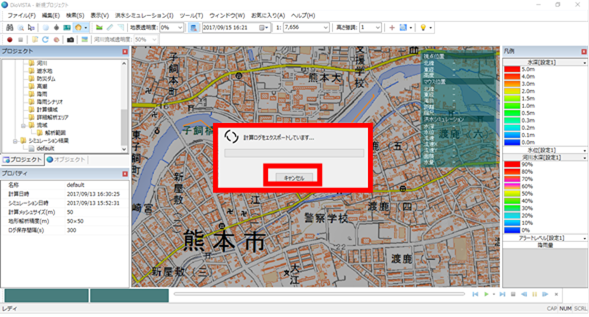Simulation/Results Output¶
Output the result as KML/KMZ¶
-
Conditions: The maximum immersion depth must be displayed.
-
Select >[Flood simulation]> [Maximum immersion depth]from the DioVISTA menu bar [Output in KML] .
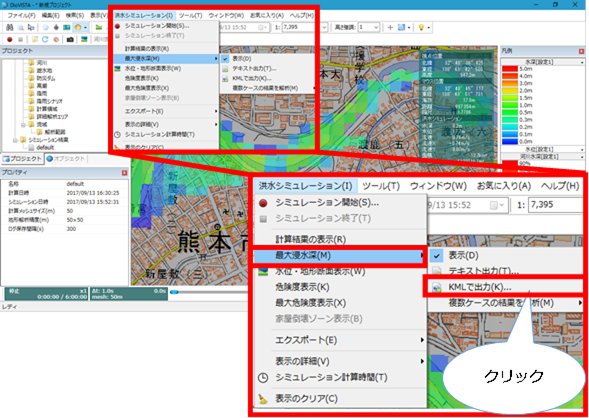
-
[Save As] A dialog will appear.
-
Set the desired destination and output file name and [preservation] click the button.
- If you save the filename as filename.kml, it will be saved as KML.
- If you save the filename as filename.kmz, it will be saved as KMZ.
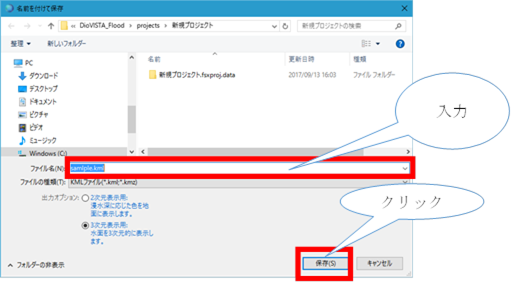
Print the results¶
-
Select > [file]from the DioVISTA menu bar [printing] .
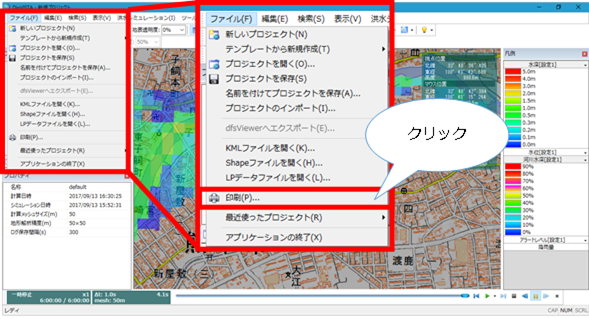
-
[printing] A dialog will appear.
-
Select the printer and[OK] click the button.
-
The map screen prints.
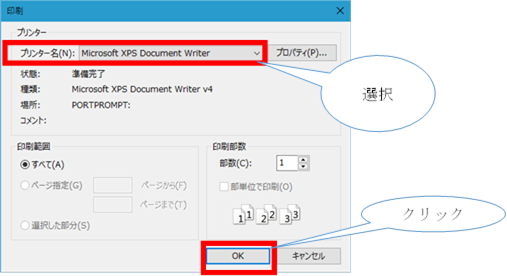
Generate your video¶
-
Select the simulation result you want to generate a video from the DioVISTA project menu list [Simulation Results] and right-click.
-
[Output calculation results as a video] Click.
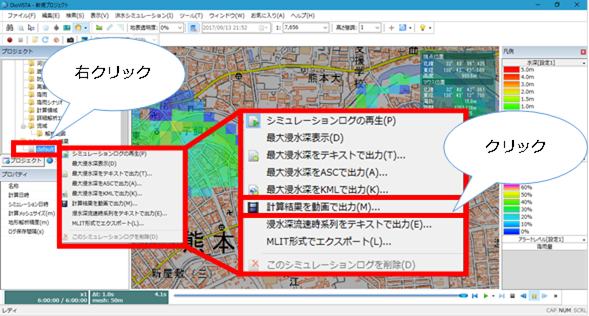
-
[Video output] A dialog will appear.
-
Set output and input.
-
[OK] button.
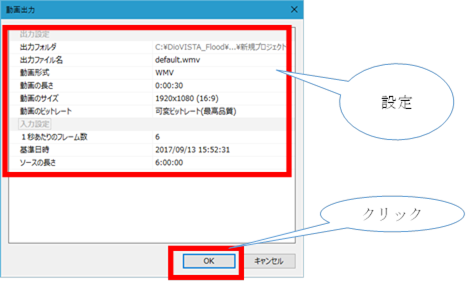
-
A progress dialo appears. If you want to cancel the video output,[cancel] click the button.
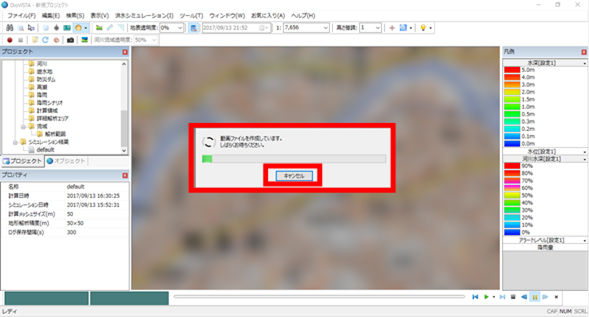
-
A video will be generated.
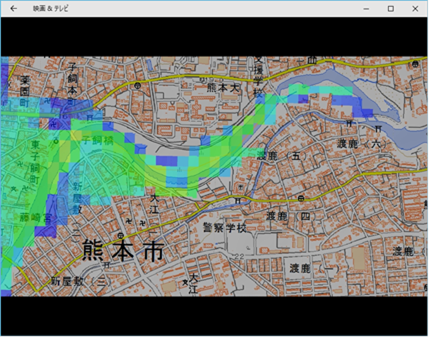
Output the results in NetCDF format¶
-
Select the simulation result you want to output in NetCDF format from the DioVISTA project menu list [Simulation Results] and right-click.
-
[Export in MLIT format] Click.
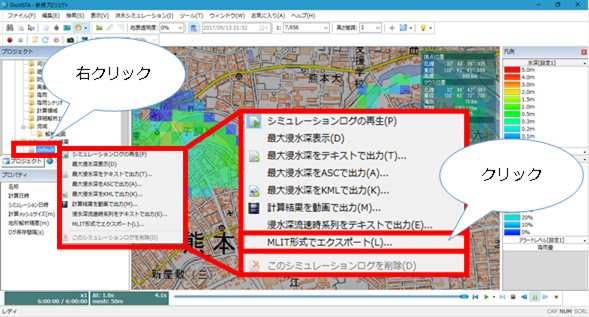
-
[Export calculation results] A dialog will appear.
-
Configure the export settings.
- Select netCDF as the file format.
-
[export] button.
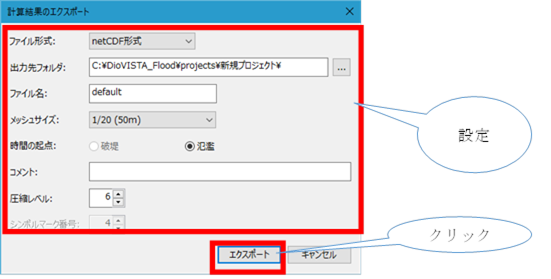
-
A progress dialo appears. If you want to cancel the video output,[cancel] click the button.
-
It is output in NetCDF format.