Map/ Operation¶
Move¶
Use the mouse, operator panel, or keyboard.
| mouse | Drag the mouse.  |
| Operation panel | Click the orientation icon on the operator panel. 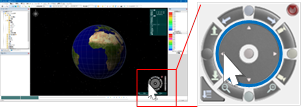 |
| keyboard | Press the arrow keys on your keyboard.  |
Zoom in and out¶
Use the mouse, operator panel, or keyboard.
| mouse | Scroll the mouse wheel. 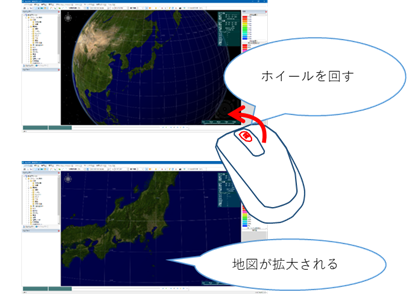 |
| Operation panel | Move the slider on the right side of the operator panel up or down. 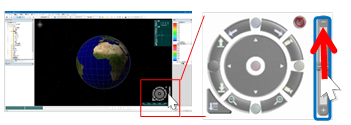 |
| keyboard | [Page Up]: Zoom out. [Page Dn]: Expand. |
Tilt the map (change the elevation angle)¶
Use the mouse, operator panel, or keyboard.
| mouse | Move the mouse forward or backward while holding down the wheel.  |
| Operation panel | Click the up- and downward icons on the control panel. 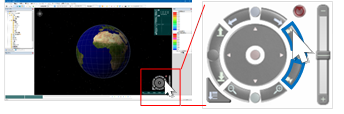 |
| keyboard | [Home]: Faces up. [End]: Faces up. |
Reset your perspective¶
Use the operator panel.
| Operation panel | Click the button in the center of the operator panel. 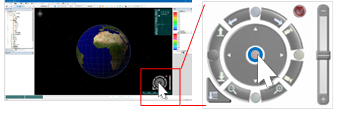  |
| mouse | - |
| keyboard | - |
revolve¶
Use the mouse, operator panel, or keyboard.
| mouse | Hold down the wheel and move the mouse left or right.  |
| Operation panel | Click the Rotate Left and Right Rotation icons on the control panel. 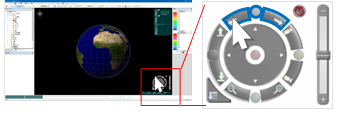 Click  in the upper right corner  to switch the axis of rotation. to switch the axis of rotation.  Rotate in the state of... Rotate around the center of the map. Rotate in the state of... Rotate around the center of the map.  Rotate in the state of... Your eyes rotate. Rotate in the state of... Your eyes rotate. |
| keyboard | [Insert]: Rotate left. [Delete]: Rotate to the right. |
Change altitude¶
Use the operator panel.
| Operation panel | Click the up/down buttons on the operation panel. 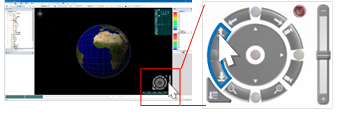 |
| mouse | - |
| keyboard | - |
Last update:
2023-03-20