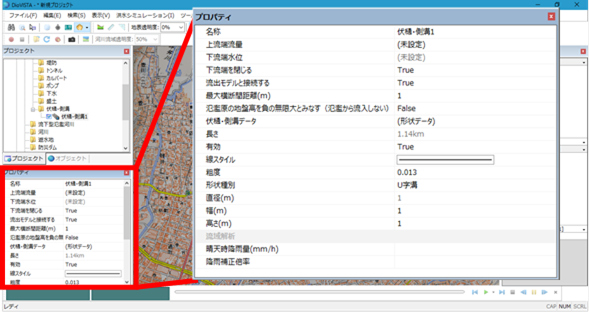Condition setting Individual operation / Gutter / Gutter¶
Create a new gutter¶
Please refer to Flow Rate/Embankment/Sewage / Embankment/Creating a New Gutter/Gutter.
Display a cross-sectional view¶
-
Select the gutter [Simulation conditions]or gutter for which you want to display a cross-sectional view from > > in the project menu list of DioVISTA, [Structures] [Fushi gutter / gutter] and right-click.
-
[Cross-sectional view display] Click.
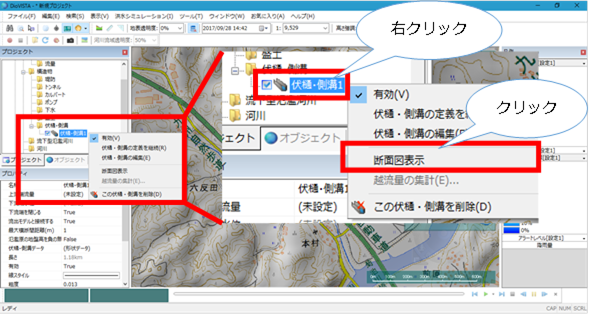
-
A cross-sectional view appears.
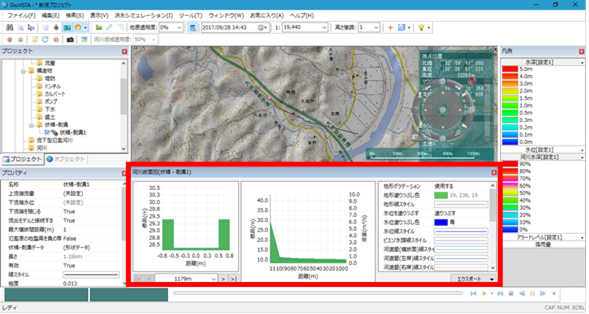
Aggregate the overflow flow rate¶
-
Conditions: The simulation results using the gutter / gutter for which the overflow flow rate is to be aggregated must be displayed. (Reference: Run Simulation)
-
Select the gutter or gutter for which you want to aggregate the overflow flow from > > in the DioVISTA project menu list [Simulation conditions] [Structures] [Fushi gutter / gutter] , and right-click.
-
[Aggregation of overflow flow] Click.
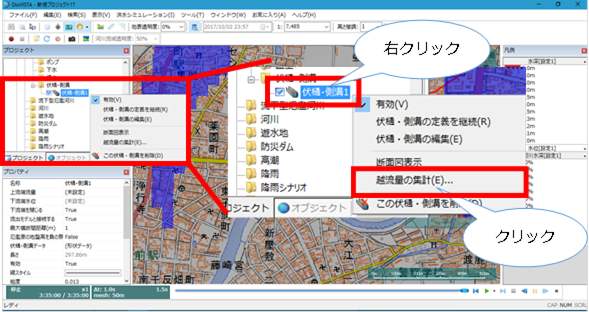
-
[Aggregation of overflow flow] A dialog will appear.
-
Select the output file name, direction, and distance marker range.
-
When you are finished making your selections [OK] , click .
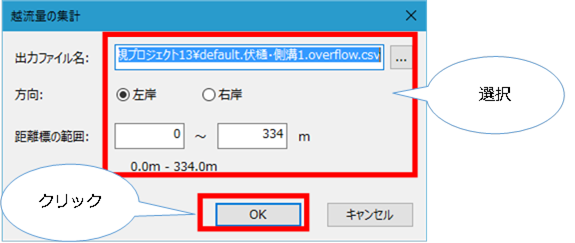
Set upstream flow¶
-
Select the sewage for which you want to specify the upstream flow rate [Simulation conditions] from [Structures]>> [Fushi gutter / gutter] in the DioVISTA project menu list , and click it.
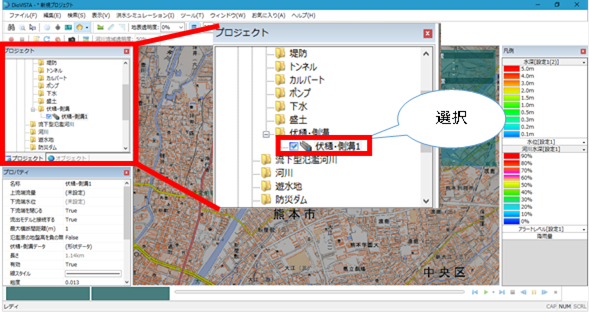
-
Click in the upstream flow of the property [...] .
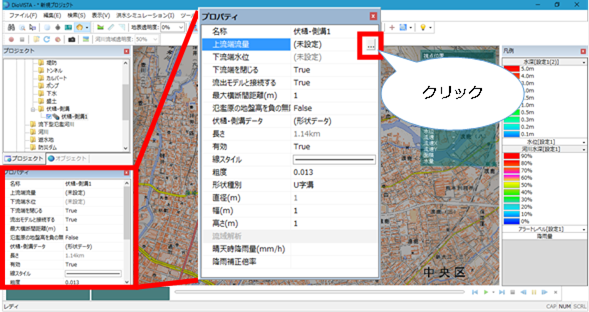
-
[Hourly upstream flow setting] screen appears.
-
Enter the time (s) and flow rate (m^3/s).
-
When you are finished [OK] , click .
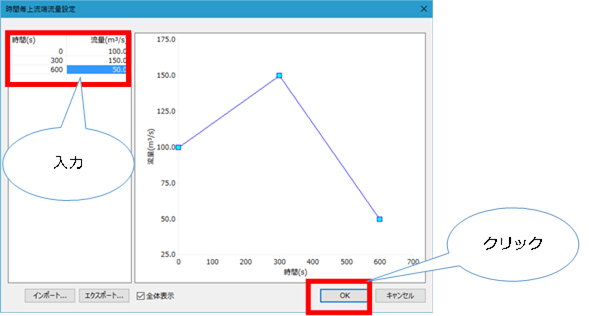
Set the downstream end water level¶
-
When the downstream end is closed but "False", you can set the downstream end water level for the time(s) change on the hourly downstream end water level setting screen.
-
Select the sewage for which you want to specify the downstream water level from > > in the DioVISTA project menu list [Simulation conditions] [Structures] [Fushi gutter / gutter] , and click it.
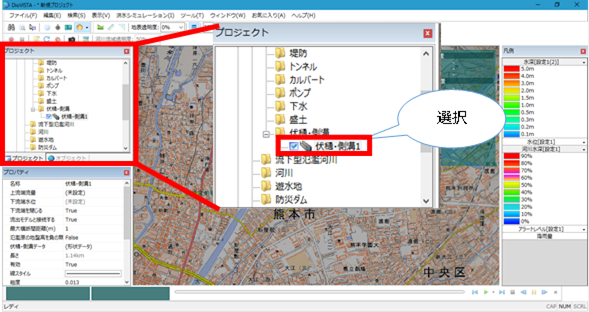
-
Click at the downstream water level of the property [...] .
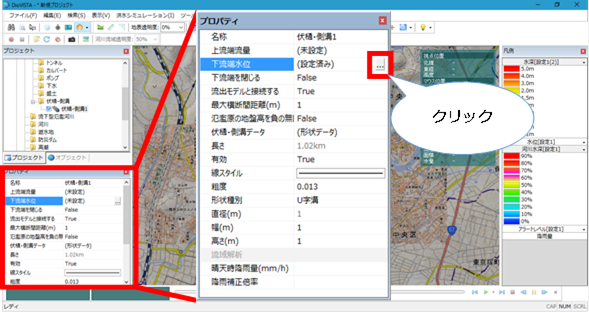
-
[Hourly downstream water level setting] screen appears.
-
Enter the hour (seconds) and water level (m).
-
When you are finished [OK] , click .
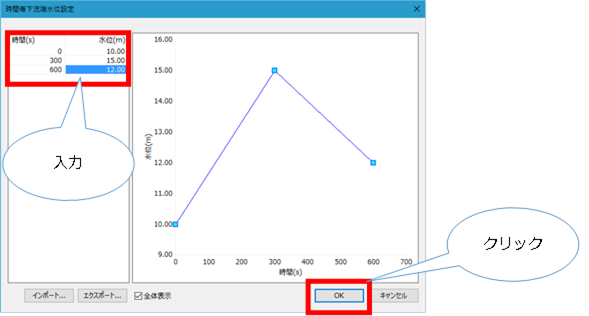
Set the elevation of the gutter¶
-
Select the gutter or gutter for which you want to specify the elevation of the gutter [Simulation conditions] from > [Structures]> [Fushi gutter / gutter] in the DioVISTA project menu list , and click it.
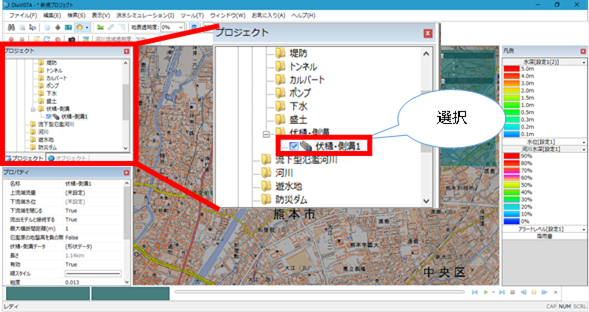
-
Click in the gutter data of the properties [...] .
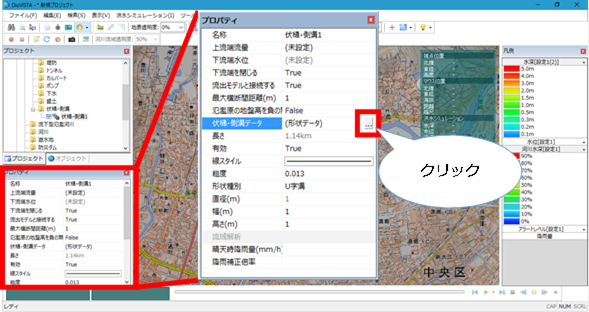
-
Enter the gutter elevation (m).
- The gutter elevation (m) is the topographic elevation (m) by default.
- Distance (m), latitude, longitude, and terrain elevation (m) are automatically obtained from the shape and terrain of the gutter.
-
When you are finished [OK] , click .
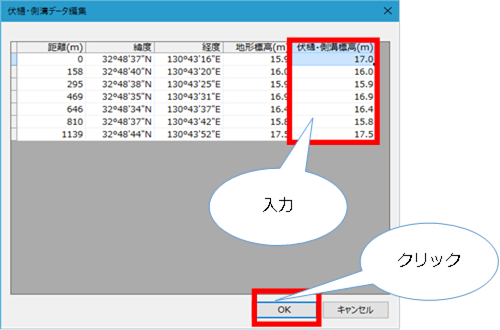
Detailed settings for gutters and gutters¶
-
Please make various settings in Properties.