Menu Bar/Window¶
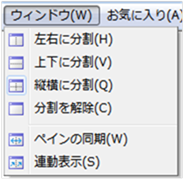 Figure: Window menu
Figure: Window menu
Table: Window menu items and functions
| Menu Items | function |
|---|---|
| Split left and right | Displays the main window divided into left and right parts. |
| Split up and down | Displays the main window divided into one above the other. |
| Split horizontally and vertically | The main window is divided into up, down, left, and right parts. |
| Unsplit | Removes the split view of the main window. |
| Synchronizing Panes | Align all points in the split window to the same location. |
| Linked display | Displays the main window that is divided and displayed, and the simulation operation is performed in tandem. It can be linked even if the shape and magnification of the displayed map are different. |
Split left and right¶
When you select a menu, the main window is divided into two parts, left and right.
Each split screen can be operated differently.
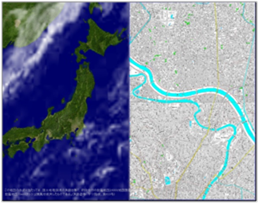 Figure: Splitting the main window (left and right)
Figure: Splitting the main window (left and right)
Split up and down¶
When you select a menu, the main window is divided into two parts, one above the other.
Each split screen can be operated differently.
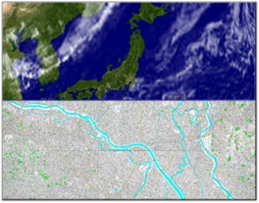 Figure: Splitting the main window (top and bottom)
Figure: Splitting the main window (top and bottom)
Split horizontally and vertically¶
When you select a menu, the main window is divided into four parts: up, down, left and right.
Each split screen can be operated differently.
 Figure: Splitting the main window (up, down, left, and right)
Figure: Splitting the main window (up, down, left, and right)
Unsplit¶
Selecting the menu unsplits the main window.
Displays a map of the screen where the cursor was.
Synchronizing Panes¶
In split view, move the focus to the screen you want to display.
When you select a menu, the map in all windows is viewed from the same location.
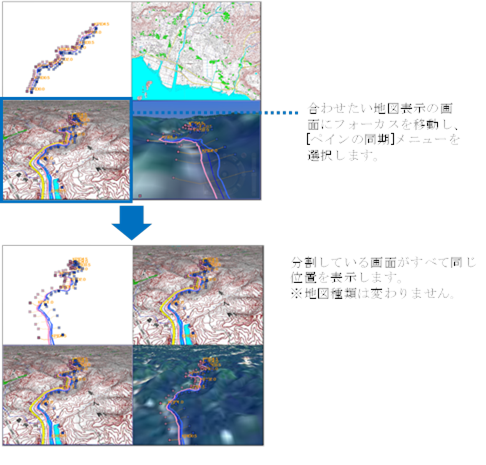 Figure: Synchronizing panes
Figure: Synchronizing panes
Linked display¶
When you select the menu, the main window is displayed and the simulation operation is displayed in tandem.