User Information¶
| item | substance |
|---|---|
| Username | |
| Maintenance Contract | not logged in: material-account: maintenance subscriber |
| Help PDF version | login required: material-file-pdf-box: download |
How to log in¶
-
Click Login . You will see a screen similar to the following:
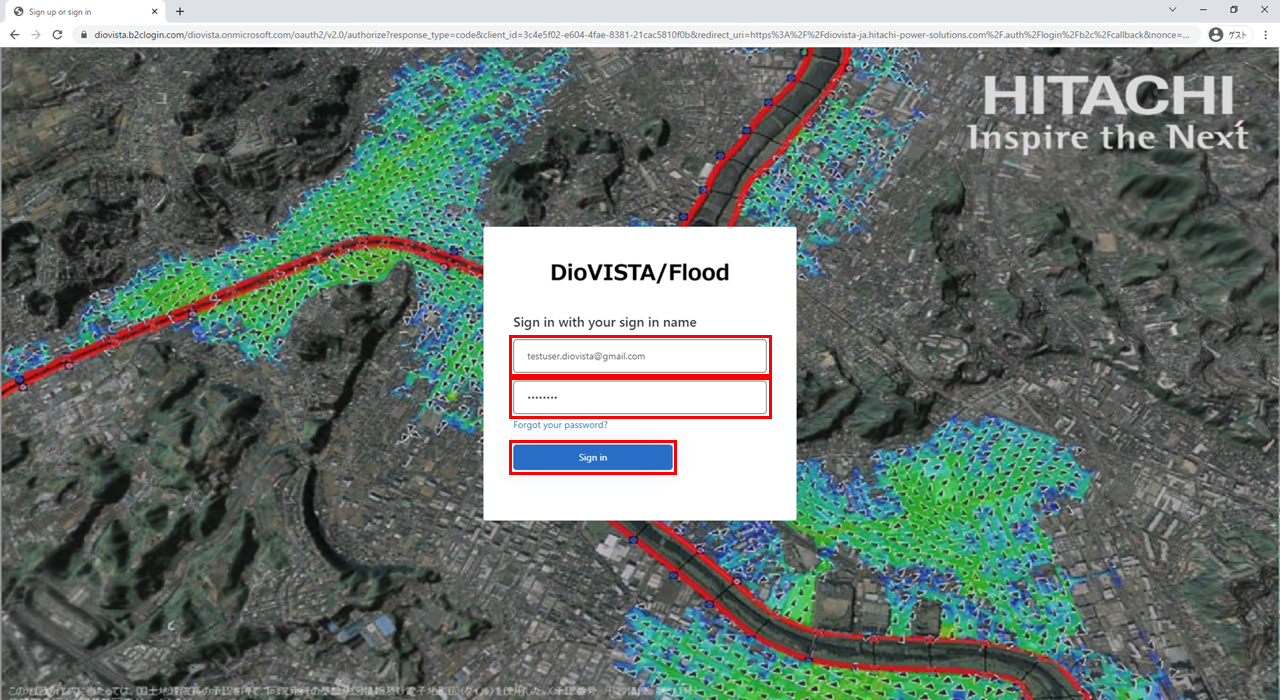
-
Enter your user name and password. [Sign in] Click.
When logging in for the first time
-
The two-factor authentication registration screen is displayed in the web browser.
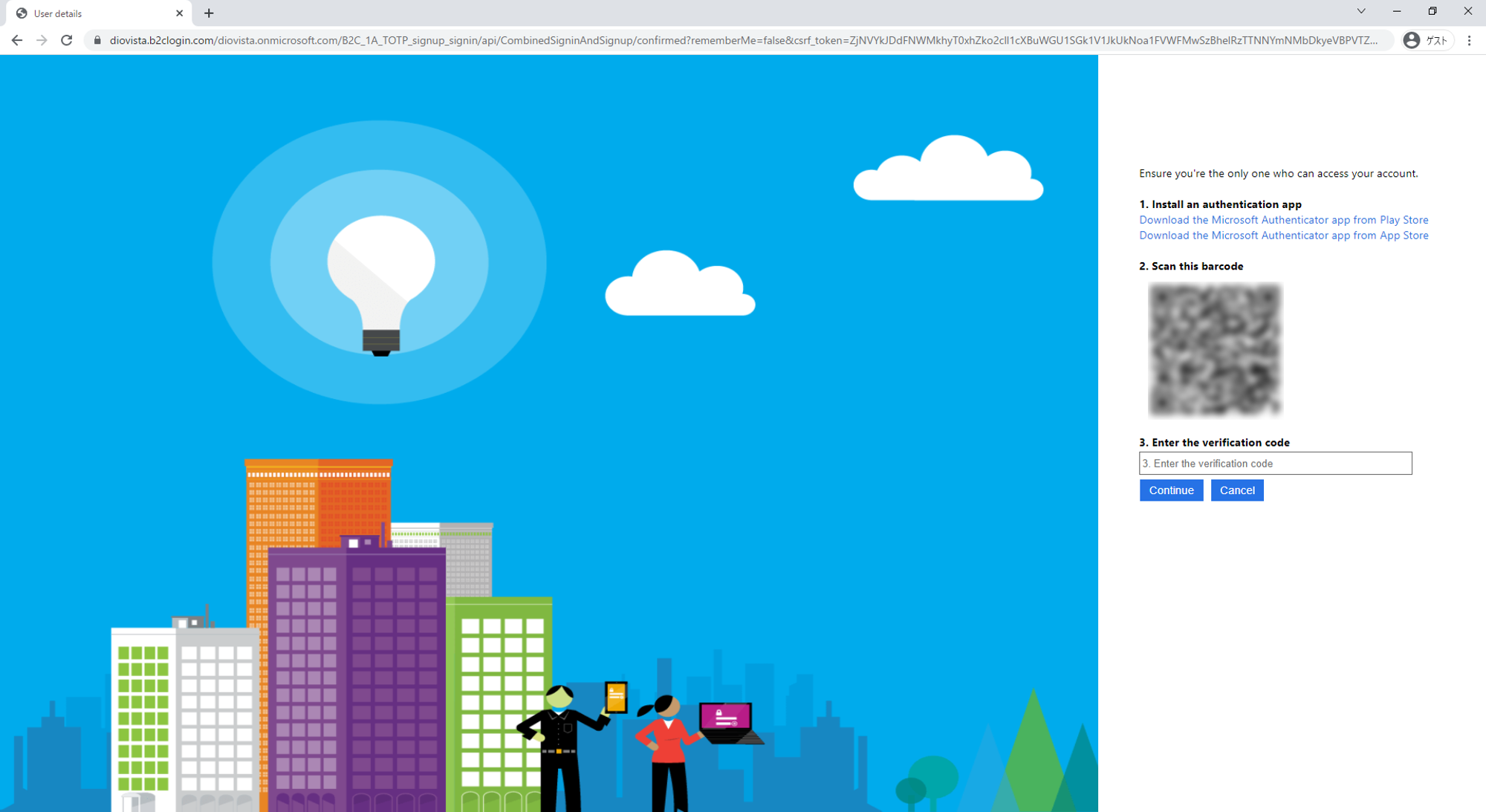
-
Install the Microsoft Authenticator app on your phone .
- For Android: PlayStore
- iPhone: AppStore
-
Launch the Microsoft Authenticator app that you have installed on your smartphone. Here we will talk about the iPhone screen, but Android is a similar operation.
-
Launch the Microsoft Authenticator app.
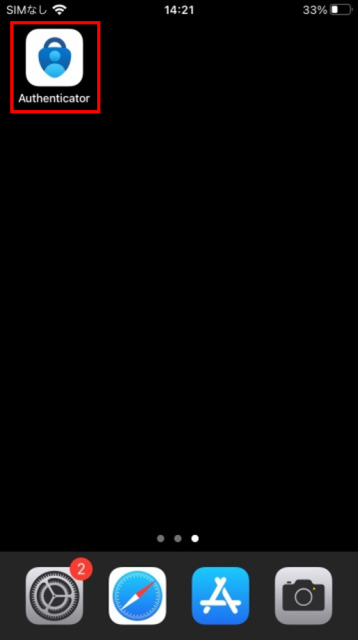
-
[agree] Tap
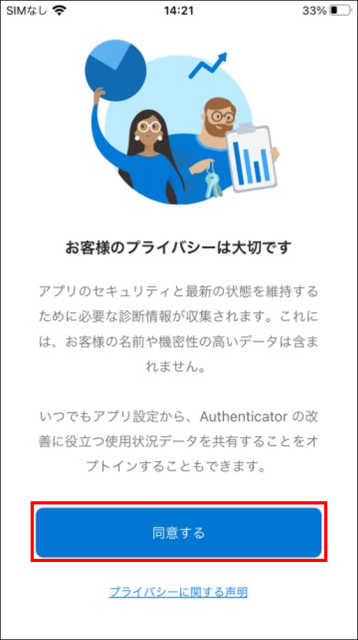
-
[Scan the QR code] Tap
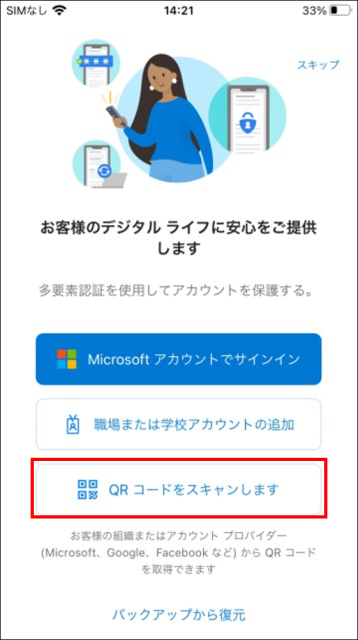
-
Scan the QR code with your smartphone. The QR code is located on the right side of the screen of the web browser mentioned earlier.
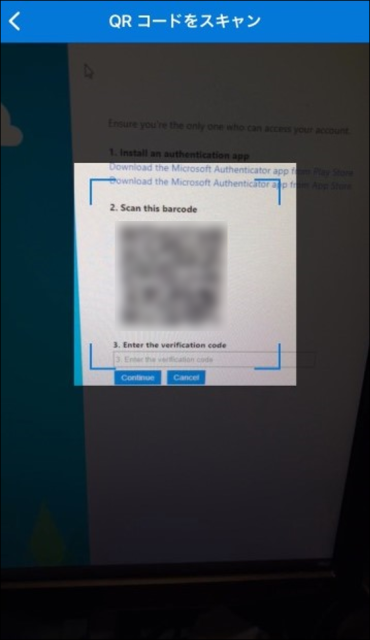
-
Two-factor authentication is now registered. A [DioVISTA/Flood MFA] field has been added to the app and a verification code (6 digits) is displayed. You'll use this number in the next step.
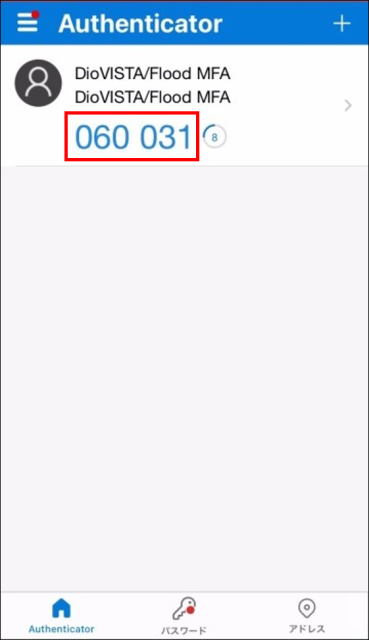
-
-
Enter the verification code (6-digit number) in your browser.
Enter the [3. Enter the valification code] verification code (6-digit number) in the field below the QR code you just scanned. [Continue] Click.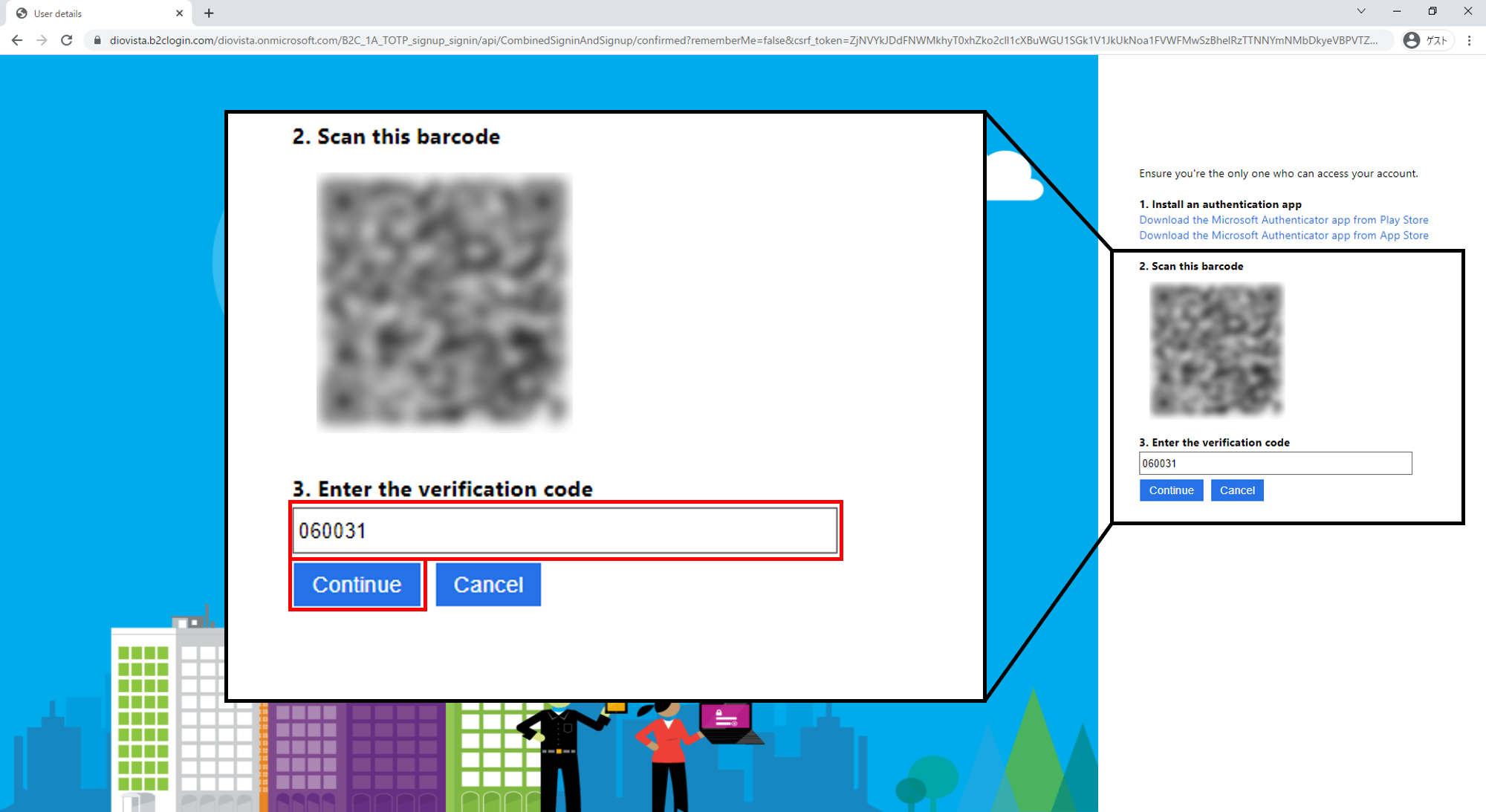
-
-
Enter the verification code (6 digits).
This screen appears when the PC or network settings are changed.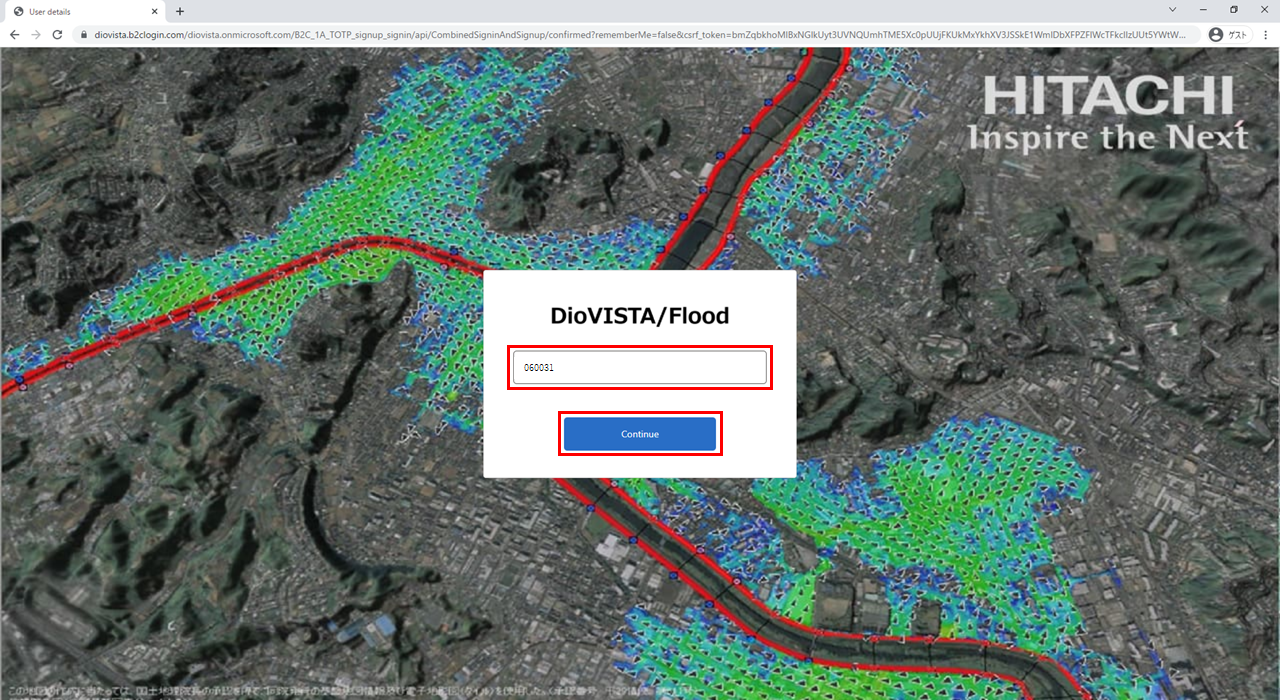
- Launch the Microsoft Authenticator app that you installed on your phone. [DioVISTA/Flood MFA] The verification code (6 digits) is displayed.
- Enter this number in the input field on the screen above. [Continue] Click.
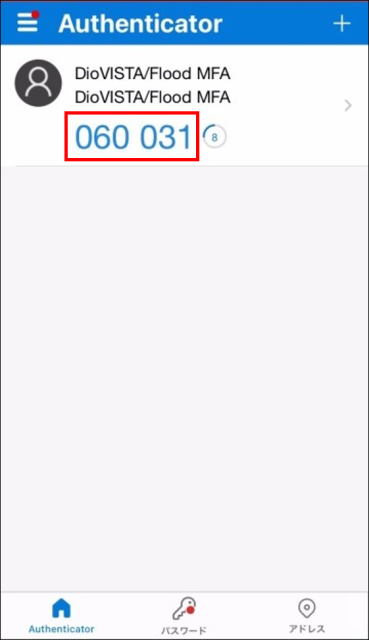
When changing models
If you change your model, you will need to reset the Microsoft Authenticator app.
-
ログイン画面の [Reset MFA registration?] をクリックします。
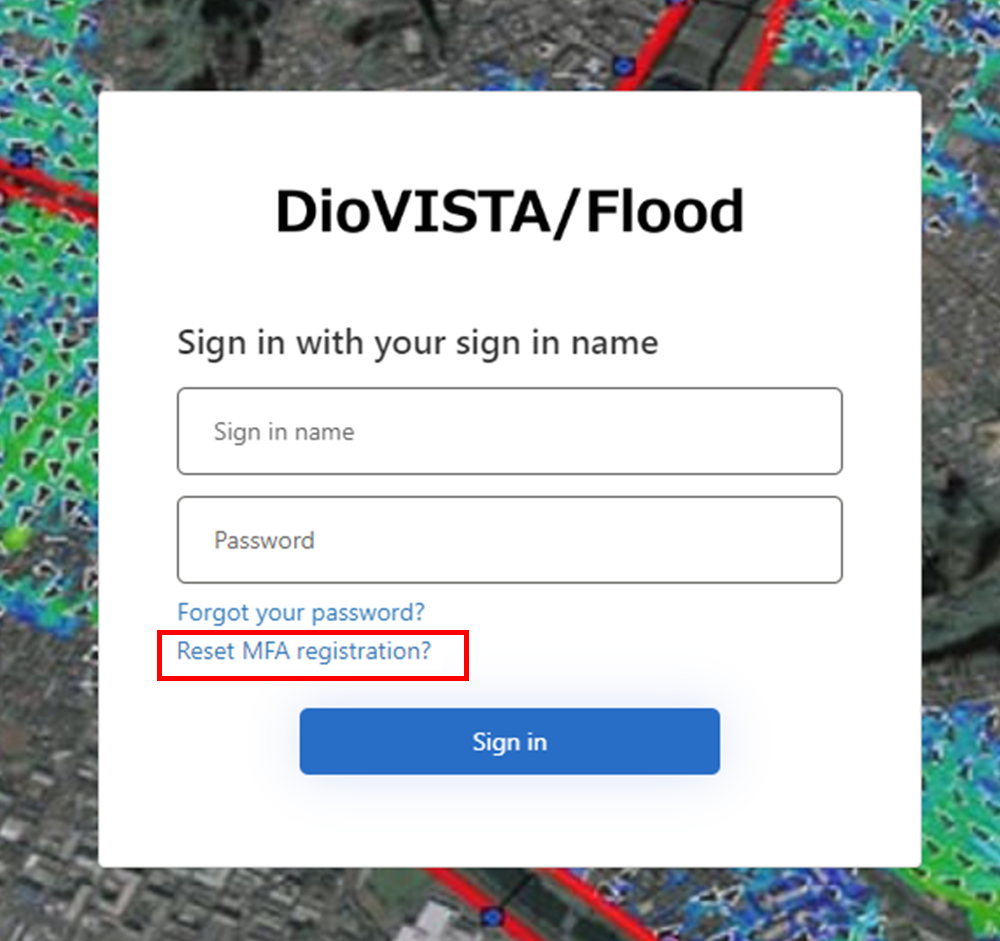
-
認証が必要になりますので、メールアドレスを入力し、[Send verification code] をクリックします。
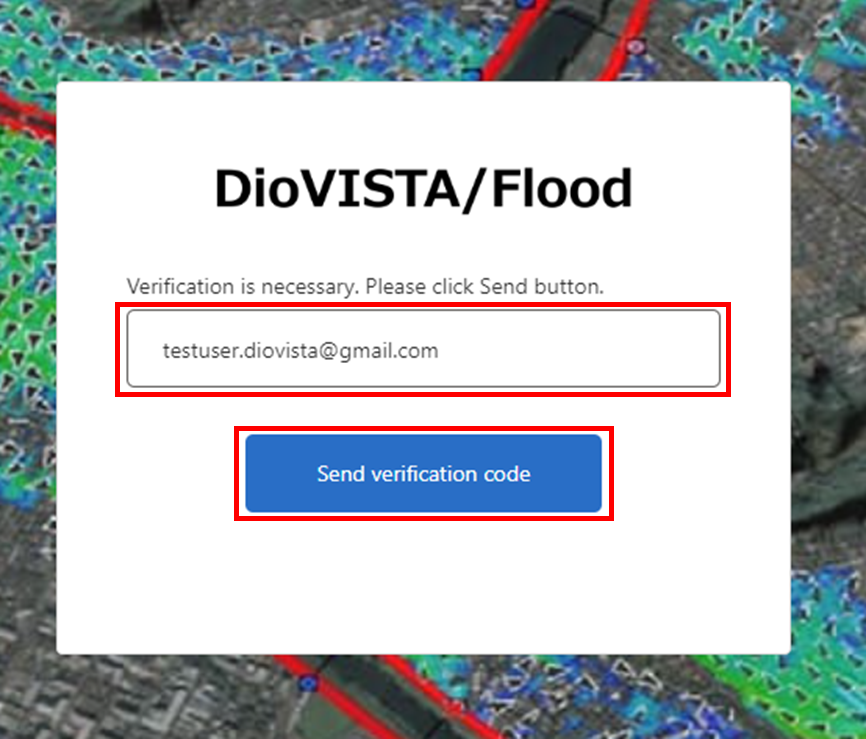
-
認証コード(6桁の数字)がメールで届きます。この認証コードは次のステップで使います。

-
メールに書かれている認証コード(6桁の数字)を入力して [Verify code] をクリックします。メールが送られない場合は [Send new code] をクリックしてください。それでもメールが送られない場合は入力したメールアドレスが間違っていないかご確認ください。
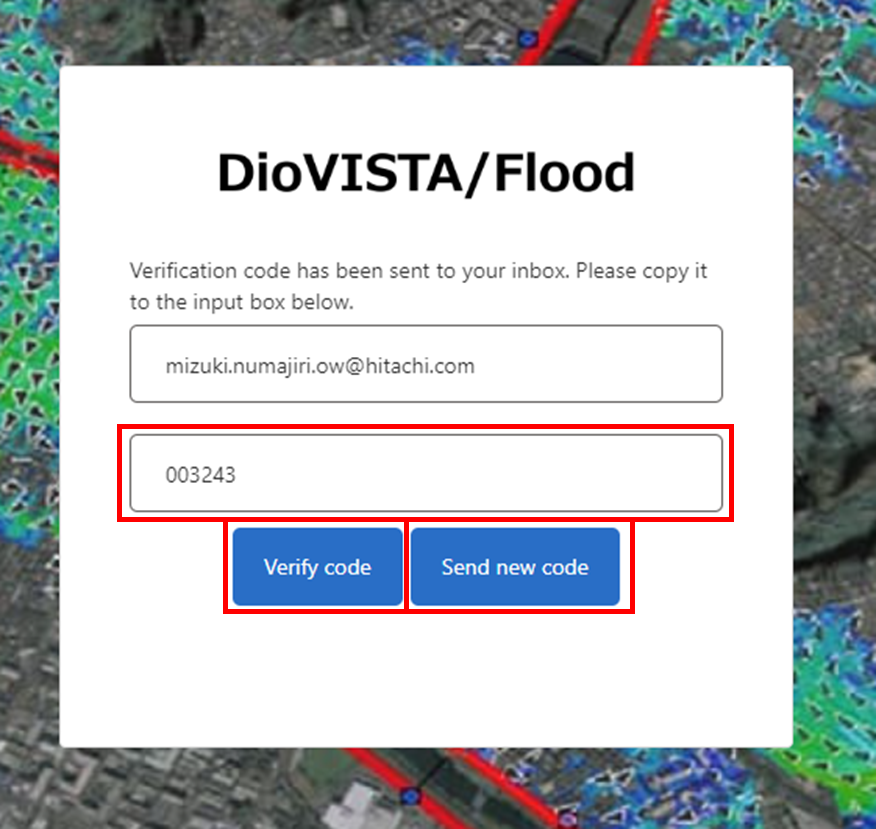
-
認証が完了しました。次に [Click to Reset] をクリックします。
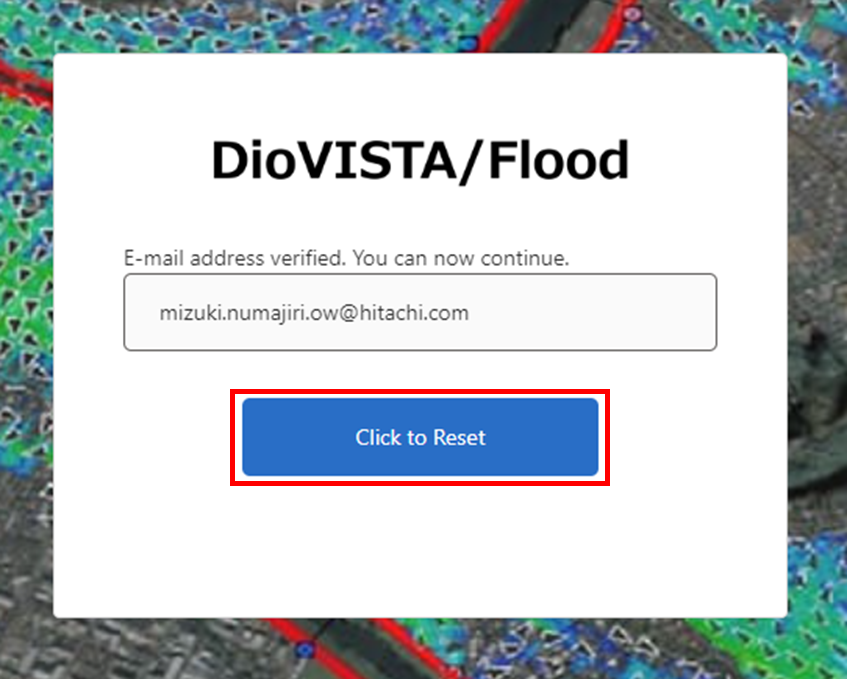
-
リセットが完了しました。[Continue] をクリックします。
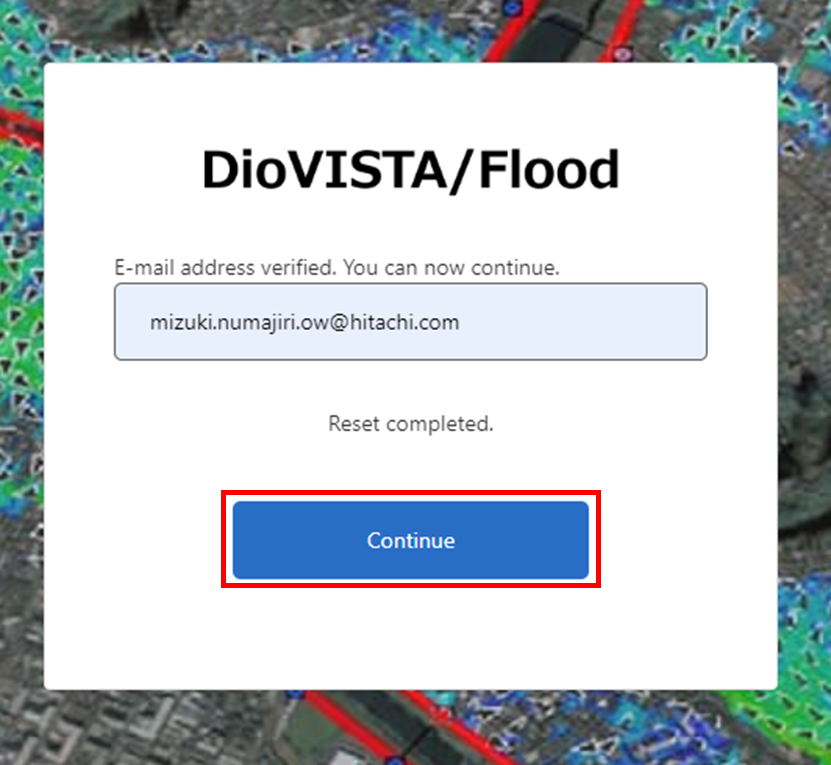
-
Microsoft Authenticatorアプリを開きます。[DioVISTA/Flood MFA] をタップします。